Install Visual Studio Marketplace extensions directly to Team Foundation Server
You can now install Visual Studio Marketplace Extensions to Team Foundation Server “15” RC1 seamlessly. When you browse the Marketplace from TFS, you’ll now see a new connected experience.
Install a free extension
Let’s walk through installing a free extension. We’ll start from TFS and choose Browse Marketplace.
Because we connected to the Marketplace from TFS, Marketplace shows only and all extensions that you can install on TFS. Marketplace shows your TFS name and your team project collection in the page header.
Let’s install the “Branch Delete” extension.
The install process automatically recognizes TFS and lets us select a team project collection, preselecting the collection where we started. Click Confirm, and we’re done.
The extension is automatically downloaded from the Marketplace, uploaded to TFS, and installed in the selected team project collection. This many-step process that involved switching between different contexts is now only a few steps. Wow!
Buy a paid extension
Now let’s walk through how to buy a paid extension. Let’s buy Test Manager.
The “Start Trial” button won’t appear when you’re connected to TFS. Extension trials will be available for TFS by early 2017.
Like the earlier process, the buy process also automatically recognizes TFS and lets you select a team project collection, preselecting the collection where we started. Click Continue to complete your purchase.
Here the process switches back to the Marketplace and lets us to select an Azure subscription to use for billing. By the way, you only have to select a subscription the first time. For all later purchases for your team project collection, the subscription is already selected.
ASIDE: Why do we switch back and forth? An extension can have runtime dependencies that only TFS can determine. So we first navigate to TFS to determine if we can install the extension there. Next we go back to the Marketplace to complete the purchase.
Click Continue to select the number of users that we want to pay for.
Click Continue, then Confirm. We can now assign Test Manager to users.
When we click Assign to users, the Users hub opens in TFS and shows the number of paid users that are available.
When we navigate to the Test hub, we can use all the features in Test Manager.
Conclusion
You saw how the install and buy experiences for Marketplace extensions are now significantly improved in Team Foundation Server “15” RC1. In “RC2”, we will continue these enhancements by supporting buy experiences for non-Microsoft extensions too.
Try these out and let us know your feedback on VSMarketplace at Microsoft dot com or tweet with #VSMarketplace.

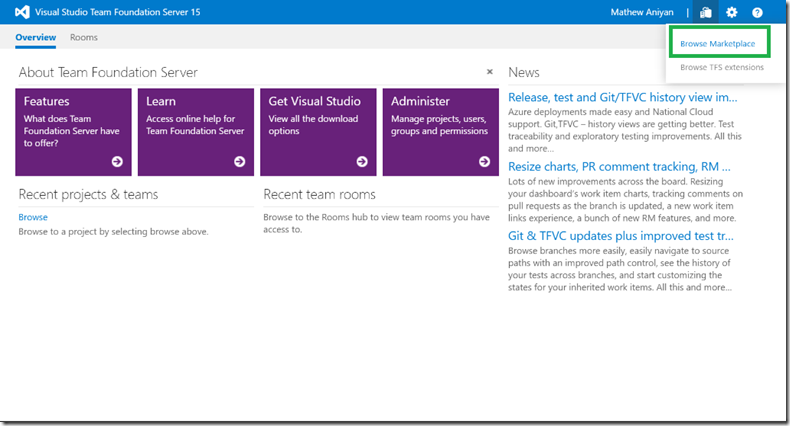
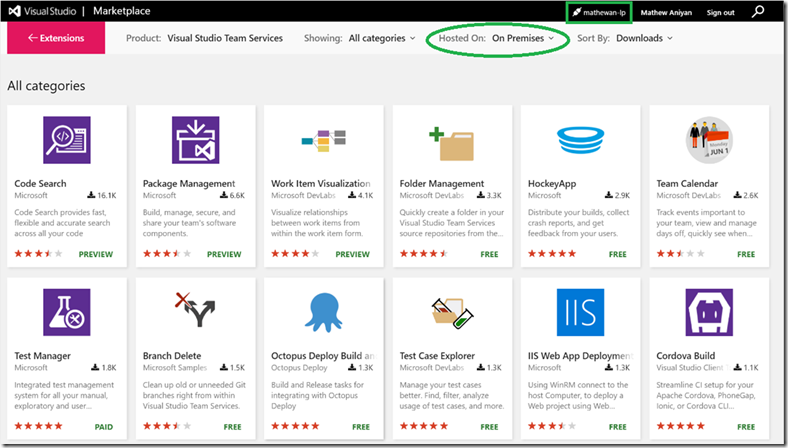
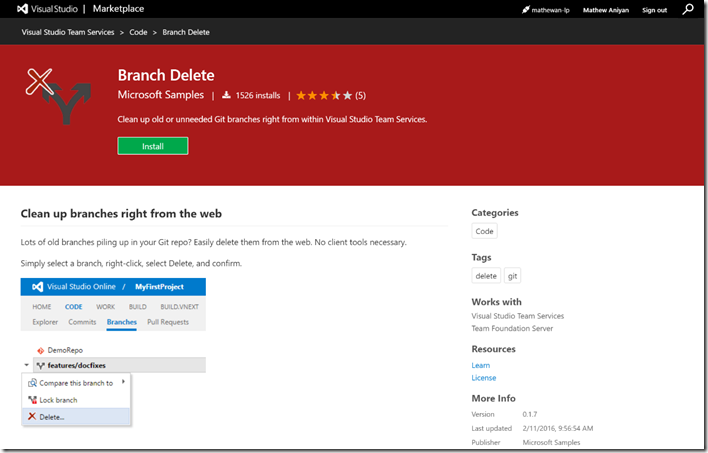

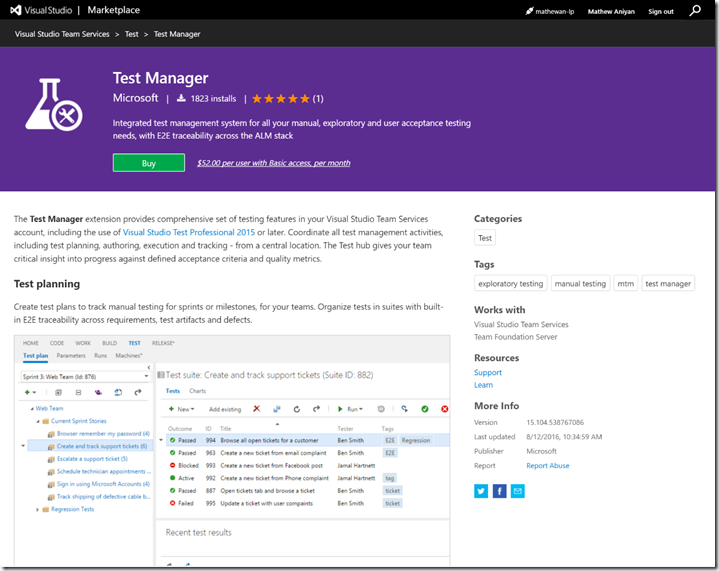
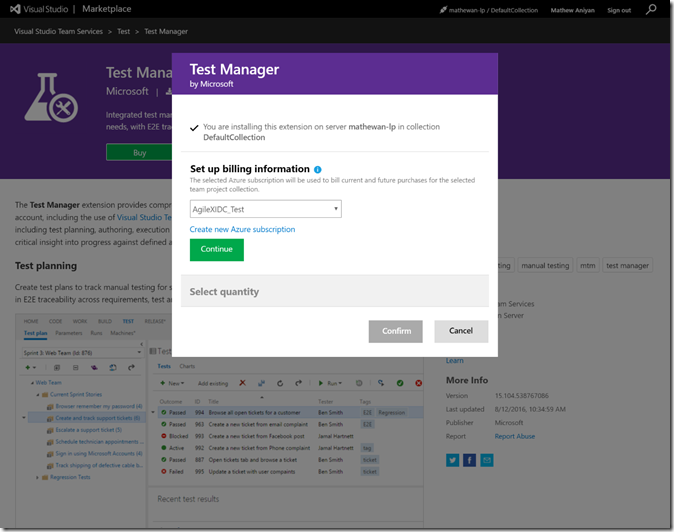
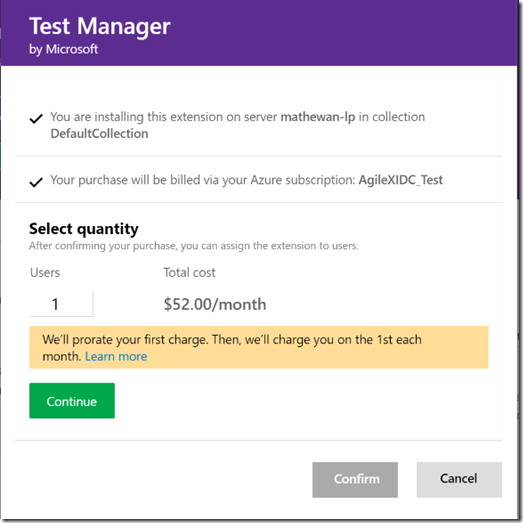
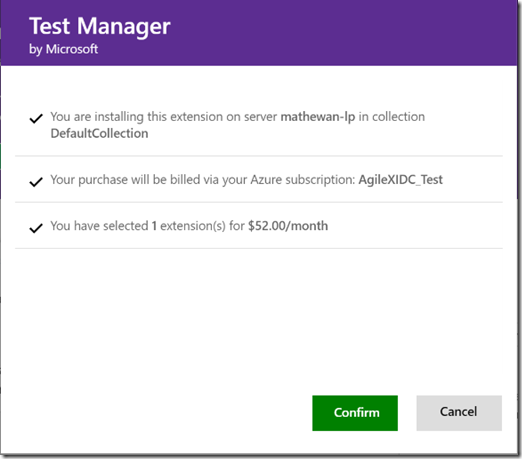


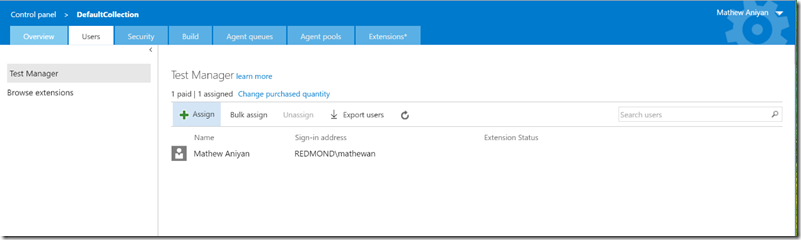
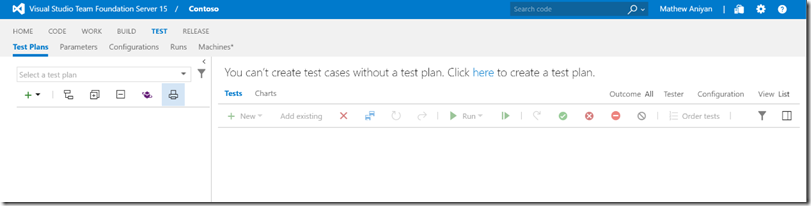
 Light
Light Dark
Dark
0 comments