Introducing the Visual Studio Build Tools
Download the VS 2017 Build Tools (for C++ or managed code)Recap of the Visual C++ and Build Tools
Last year we introduced the Visual C++ 2015 Build Tools to enable a streamlined build-lab experience for getting the required Visual C++ tools without the additional overhead of installing the Visual Studio IDE. We expanded the options to include tools like ATL and MFC, .NET tools for C++/CLI development, and various Windows SDKs. There was also an MSBuild standalone installer for installing the tools needed for building .NET applications called the Microsoft Build Tools 2015.
The new Visual Studio Build Tools
For Visual Studio 2017 RC, we are introducing the new Visual Studio Build Tools which uses the new installer experience to provide access to MSBuild tools for both managed and native applications. This installer replaces both the Visual C++ Build Tools and the Microsoft Build Tools as your one stop shop for build tools. By default, all of the necessary MSBuild prerequisites for both managed and native builds are installed with the Visual Studio Build Tools, including the MSBuild command prompt which you can use to build your applications. On top of that there is also an optional workload for the “Visual C++ Build Tools” that provides an additional set of options that native C++ developers can install on top of the core MSBuild components.
These options are very similar to those found in the Visual Studio 2017 RC “Desktop development with C++” workload, which provides a comparable set of options to those available in the Visual C++ Build Tools 2015. Note that we also include CMake support in the Visual Studio Build Tools.
Just like the installer for Visual Studio 2017 RC, there is also an area for installing individual components to allow for more granular control over your installation.
Command-line “Silent” Installs
The build tools can be installed using the installer from the command-line without needing to launch the installer UI. Navigate to the installer’s directory using an elevated command prompt and run one of the following commands. There is also an option to use the “–quiet” argument to invoke a silent install if desired, as shown below:
- To install just the MSBuild tools
vs_buildtools.exe –quiet
- To install the MSBuild tools and required VC++ tools
vs_buildtools.exe –quiet –add Microsoft.VisualStudio.Workload.VCTools
- To install the MSBuild tools and recommended (default) VC++ tools
vs_buildtools.exe –quiet –add Microsoft.VisualStudio.Workload.VCTools –includeRecommended
- To install the MSBuild tools and all of the optional VC++ tools
vs_buildtools.exe –quiet –add Microsoft.VisualStudio.Workload.VCTools –includeOptional
The –help command will be coming in a future release. In the interim, the full set of command-line parameters to the Visual Studio installer is documented here: https://docs.microsoft.com/en-us/visualstudio/install/use-command-line-parameters-to-install-visual-studio
Closing Remarks
Give the new Visual Studio Build Tools a try and let us know what you think. We plan to evolve this installer to continue to meet your needs, both native and beyond. Your input will help guide us down this path. Thanks!

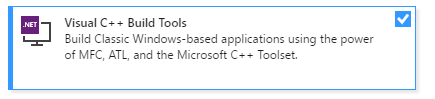
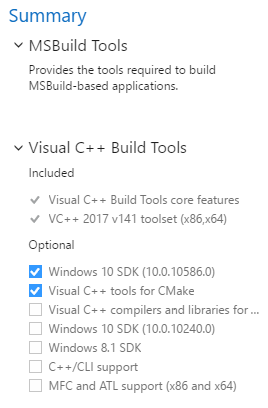
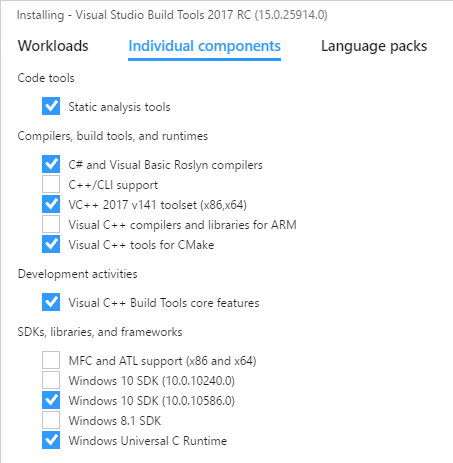
 Light
Light Dark
Dark
0 comments