Streamlined User Management
Effective user management helps administrators ensure they are paying for the right resources and enabling the right access in their projects. We’ve repeatedly heard in support calls and from our customers that they want capabilities to simplify this process in Visual Studio Team Services. I’m excited to announce that we have released a preview of our new account-level user hub experience, which begins to address these issues. If you are a Project Collection Administrator, you can now navigate to the new Users page by turning on “Streamlined User Management” under “Preview features”.
Here are some of the changes that will light up when you turn on the feature.
Inviting people to the account in one easy step
Administrators can now add users to an account, with the proper extensions, access level, and group memberships at the same time, enabling their users to hit the ground running. You can also invite up to 50 users at once through the new invitation experience.
User management with all the information where you need it
The Users page has been re-designed to show you more information to help you understand users in your account at a glance. The table of users also now includes a new column called “Extensions” that lists the extensions each user has access to.
Detailed view of individual users
Additionally, you can view and change the access level, extensions, and group memberships that a specific user has access to through the context menu provided for each selected user – a one-stop shop to understand and adjust everything a user has access to.
Feedback
Try it out on your account and tell us what you think by posting on Developer Community or sending us a smile. We look forward to hearing your feedback!
Thanks,
Ali Tai
VSTS & TFS Program Manager

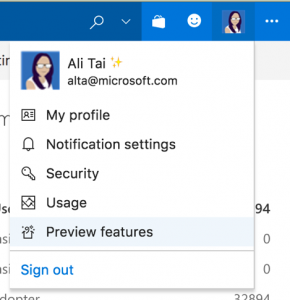
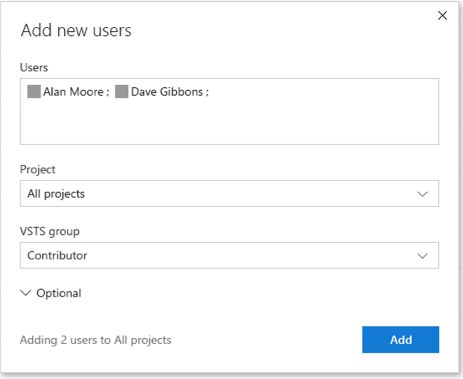
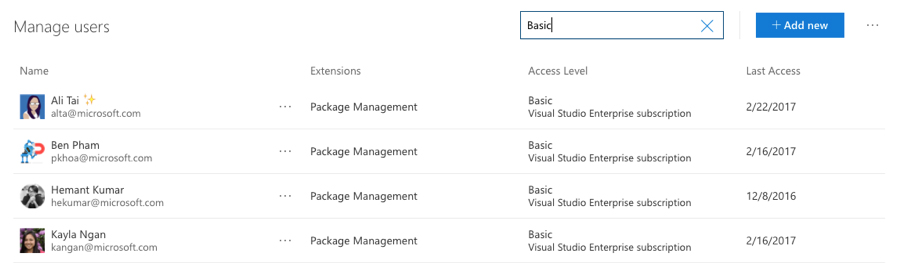
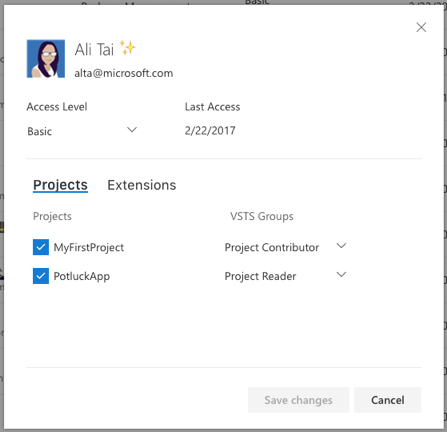
 Light
Light Dark
Dark
0 comments