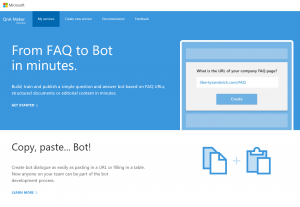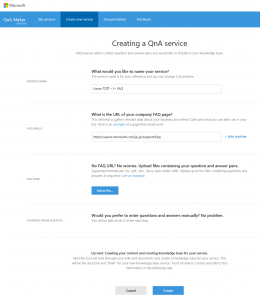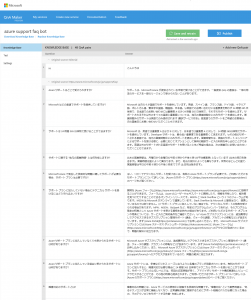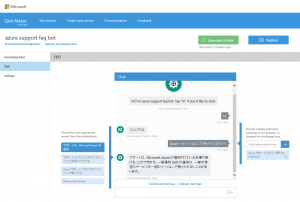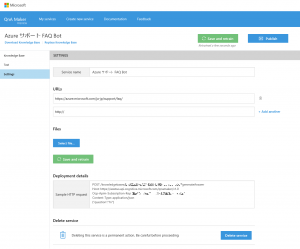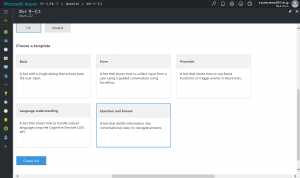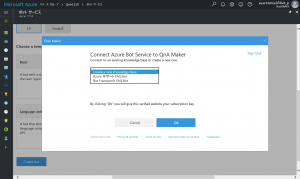Create BOT from FAQ page with no coding --- QnA Maker as new member of Cognitive Services
New comer of Cognitive Services --- QnA Maker
Now new service of Microsoft Cognitive Services is available, which named QnA Maker.
We can make Q&A bot service without any coding from Q and A lists or web (such as FAQ pages). It works as web services and accessible thru web APIs, or you can develop your own bot quickly using it as AI engine --- no coding either on Azure Bot Service (which works as Azure Functions).
You can even add some varieties to both of Qs and As manually from its GUI interface.
* Please be noticed this is available in English so far and other language may not work correctly.
How to develop Q&A bot from your FAQ pages and/or list
Create New Q&A Service
Go to QnA Maker page, and select [Create New Service] from top bar.
Input FAQ website URL. (let’s see if we use Azure support FAQ page.)
You can add some custom list, using *.tsv files (encoded by Unicode, UTF-16) which contains only pairs of Q&A listed delimiting by tabs. Or, just type Q&A pairs at next page.
At [Knowledge Base] page, see FAQ page or your list converted as Q&A knowledge base, which you can add and/or customize at this page. Click [Test] at left bar and go to bot testing page.
Test & train your Q&A Bot
At [Test] page, you can directly check how it works. Type question which user suppose to input, and see how your bot answers. It answers and suggests some alternate choices at left panel, you can edit it as a pair to your input. You can edit questions as well as at right panel which to have same answer. Click [Save and retrain] at upper bar, to let Q&A Bot trained.
Publish your bot
Once you publish your bot, it works as web service, which accessible via web API binding keys, shown at "knowledgebases" and "Subscription-Key".
How to create Q&A bot on Azure Bot Service
Go to Azure Portal, create new Bot Service from menu. Once Bot Service created, set up Microsoft App ID and password to your bot. (Please see Azure Bot Service tutorial for detail.)
Now Choose “QnA Maker” at [Choose a template] section. Now you can either create new QnA Maker app or use existing one.