Ask Learn
Preview
Please sign in to use this experience.
Sign inThis browser is no longer supported.
Upgrade to Microsoft Edge to take advantage of the latest features, security updates, and technical support.
Note
Access to this page requires authorization. You can try signing in or changing directories.
Access to this page requires authorization. You can try changing directories.
In part 1, we showed you how to tag and explore your pipeline and recurring jobs:
In this blog, we will show you how to leverage pipeline and recurring job information to identify performance problems and reduce failed jobs:
To illustrate steps 3 and 4 above, we will continue to use our fictitious local retail startup, Contoso, that sells clothes online, which we introduced in part one as an example.
In theory, jobs that are part of a production pipeline are expected to perform consistently and should rarely fail, if at all. For example, Contoso has jobs that run every day to get new and fresh data to understand their customers' usage patterns. If Contoso sees that one of their pipeline or recurring jobs are failing, then that is an indicator of a problem that they should investigate.
Previously, it was hard to quickly identify pipelines and recurring jobs with failures because only had a flat list of jobs was available. We've made it easy to identify problematic pipeline and recurring jobs at a glance by surfacing key aggregate statistics on pipeline and recurring jobs.




Get-AdlJobRecurrence -Account $adlaAccount | ft RecurrenceName, AuHoursSucceeded, AuHoursFailed
Here we see a list of jobs that are submitted on a recurring basis. We can quickly identify recurring jobs that are prone to failure by looking at the "AU Hours Failed"? column. In this example, we see that the "Customer offer type input" fails more than it succeeds. Let's look at all the jobs that are part of the recurring job.

Get-AdlJob -Account $adlaAccount -RecurrenceId b9db962c-1772-5e0f-a317-2ea4c820c3f3 -Top 10 | Format-Table Result, Name, Priority, DegreeOfParallelism, Submitter, EndTime
Now we can see the exact instances of the job that fail. We can further debug the job using this information.

Recurring jobs should have a stable runtime because the logic is the same and the input data should be relatively similar between each run of the job. Significant performance differences are symptoms of larger problems such as the input data is smaller than expected; alternatively, the input has grown too big and can use more AUs.





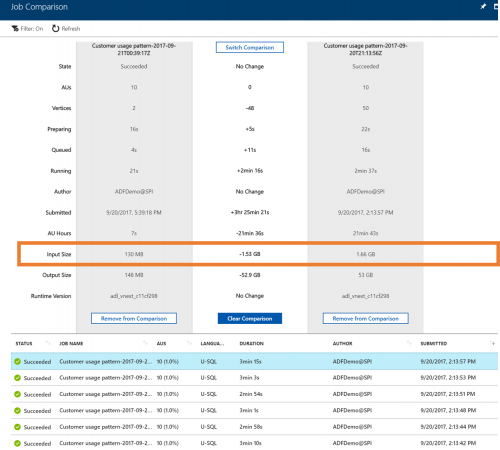
Get-AdlJobRecurrence -Account $adlaAccount | Format-Table RecurrenceName, AuHoursSucceeded, AuHoursFailed
Here we see a list of jobs that are submitted on a recurring basis.

Get-AdlJob -Account $adlaAccount -RecurrenceId 1e1ce7f9-cad8-5a72-fb28-97b74c6180a3 -Top 10 | Format-Table Result, Name, Priority, DegreeOfParallelism, Submitter, EndTime, @{Name="Runtime"; Expression={$_.EndTime-$_.StartTime};}
In the job list below, we can see that this job usually takes roughly 3 minutes to complete. The latest run of the job completed in less than 1 minute. At a glance, everything looks the same -- what could cause the run time change. Let's compare the quick job and the slow job.

#unusually fast job
$job1 = Get-AdlJob -Account $adlaAccount -JobId 3579dcf0-25ac-4ee7-9971-b2808153c3e4 -Include Statistics
#usual job
$job2 = Get-AdlJob -Account $adlaAccount -JobId 7a8e06e9-0331-4acd-84e1-50837a0420f6 -Include Statistics
Compare-ObjectProperties $job1.Properties.Statistics.Stages[0] $job2.Properties.Statistics.Stages[0]
We see that for some reason the fast running job has a significantly smaller input size (DataRead). We can investigate our data ingestion pipeline to see if there are some problems there.

Please sign in to use this experience.
Sign in