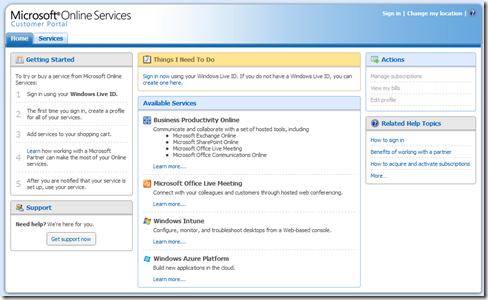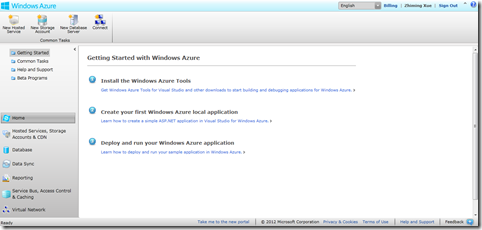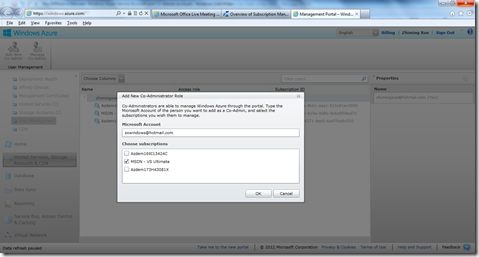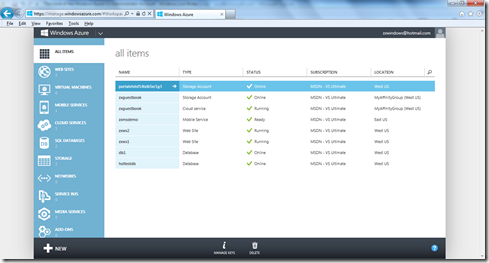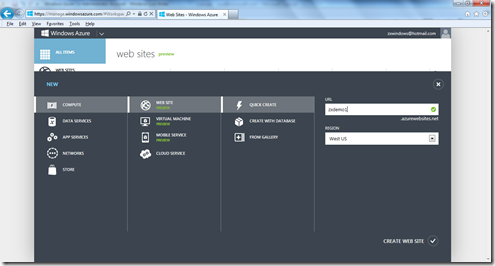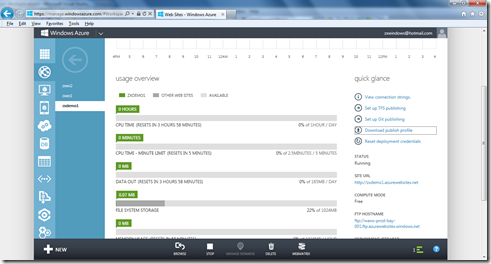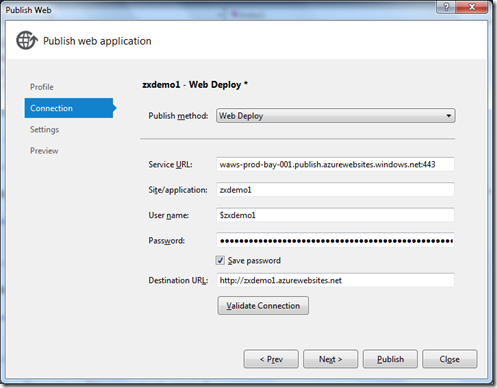Changing Service Administrator and Co-Administrator
Update May 20, 2016: For latest info on Manage Accounts, Subscriptions, and Administrative Roles, please check https://azure.microsoft.com/en-us/support/changing-service-admin-and-co-admin/
Windows Azure subscription, Service Administrator and Co-Administrator
A Windows Azure subscription grants you access to Windows Azure services and to the Windows Azure Management Portal. The terms of the Windows Azure account, which is acquired through the Microsoft Online Services Customer Portal, determine the scope of activities that you can perform in the Management Portal and describe limits on available storage, network, and compute resources.
When a Windows Azure subscription is created, a service administrator is assigned. The default service administrator is the contact person for the subscription. For an individual subscription, that is the person who holds the Windows Live ID that identifies the subscription. The Windows Azure account owner can assign a different service administrator by editing the subscription in the Microsoft Online Services Customer Portal.
To share management of hosted services, the service administrator can add co-administrators to their subscription. To be added as a co-administrator, a person need only have a Windows Live ID. Co-administrators are added by the service administrator, not the Windows Azure account owner, and the task is performed in the Management Portal, not the Microsoft Online Services Customer Portal.
How to Add a Co-Administrator
Log in to the Windows Azure Platform Management Portal (the previous portal), select “Hosted Services, Storage Accounts & CDN”, and then click on “User Management”. Click on “Add New Co-Admin”, as shown below.
The Limits of the Co-Administrator Account
Subscription co-administrators share the same Administrator rights and permissions that the service administrator has, with one exception: a co-administrator cannot remove the service administrator from a subscription. Only the Windows Azure account owner can change the service administrator for a subscription, by editing the subscription in the Microsoft Online Services Customer Portal.
You can log in to the Windows Azure portal with the co-admin account, and view all services there, as shown below.
Also, you can create Windows Azure Websites, Cloud Services, Mobile Services, etc. as you can with the default service account. The difference is that with the co-admin account, you don’t have the option to select a subscription because the co-admin has already been assigned to a specific subscription when it was added.
And you can download the publish profile from the dashboard.
This publish profile can be used to deploy the application from Visual Studio to Windows Azure.