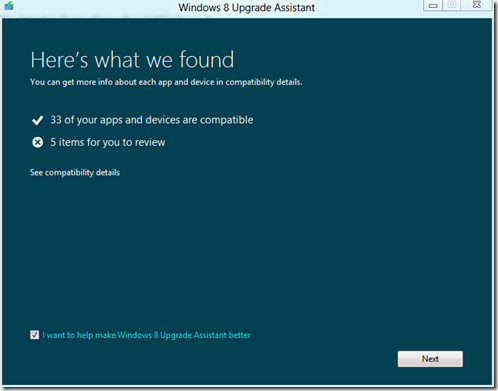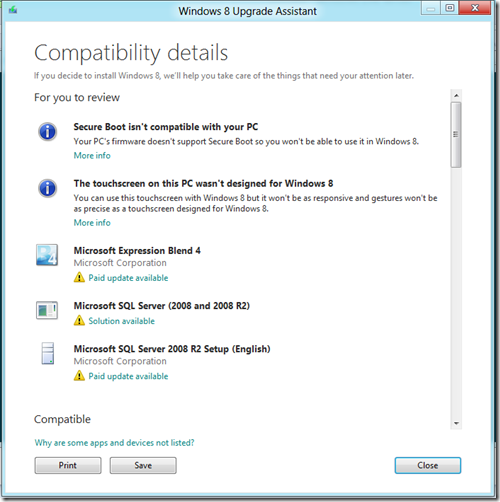Installing Windows 8 Release Preview with Upgrade Assistant
You have two options to install the Windows 8 Release Preview: using the upgrade assistant which includes an optimized download and built-in tools for creating an ISO or bootable flash drive, or using a bootable DVD or USB which can create from an ISO image manually. This post focuses on the first option and discuss what the upgrade assistant does on a computer running a previous release - Windows 8 Consumer Preview.
When clicking on the "Download Windows 8 Release Preview" button, you download Windows 8 Upgrade Assistant, a 5 MB executable file named Windows8-ReleasePreview-UpgradeAssistant. This wizard runs compatibility check for apps and devices on the computer and lists items for you to review, as shown in the screenshots below.
You have three options: install now, install by creating media and install later from your desktop.
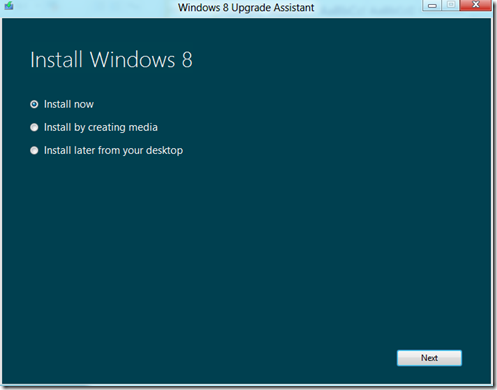
If you select “Install by creating media”, the wizard downloads Windows 8 files, displays the product key, and creates a bootable USB for you.
You can either install Windows 8 Release Preview as a new OS by booting the computing from a bootable DVD or USB, or upgrade from Windows 8 Consumer Preview by running the setup while running the old OS. However, the upgrading option of this release doesn’t actually keep any applications; it only moves the original folders and files to the Windows.old folder. All apps will have to be reinstalled.