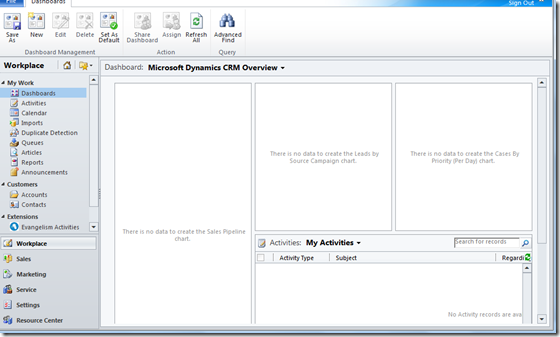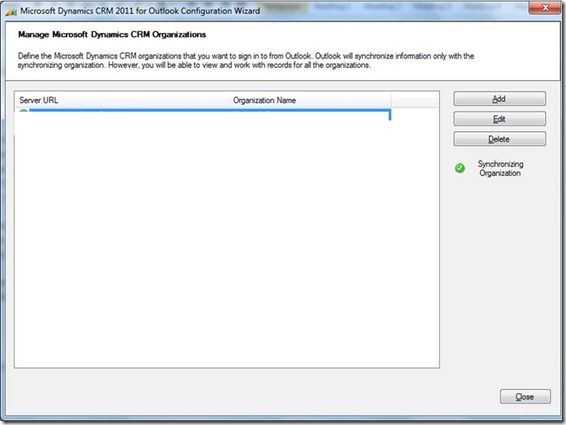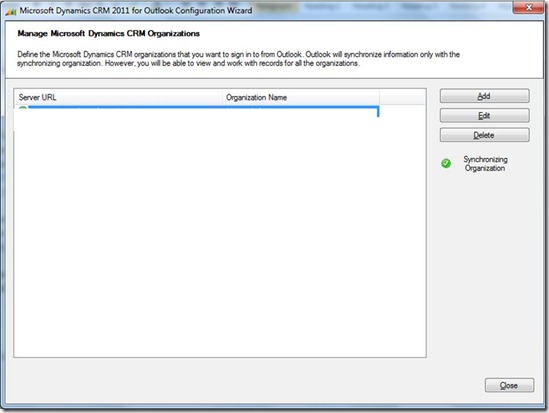Install and Troubleshoot Microsoft Dynamics CRM Online for Outlook 2010
I recently activated Microsoft Dynamics CRM 2011 Online with my Windows Live ID. After activation, I was able to log in to my account using the browser. You can find more info on Microsoft Dynamics CRM 2011 Online here.
After logging in, I was prompted to download and install Microsoft Dynamics CRM Online for Outlook. Downloading the client online installer, CRM2011-ClientOnlineInstaller-ENU.exe, and intalling the Outlook Add-in was easy. Note: you can also download the full version of Microsoft Dynamics CRM 2011 for Microsoft Office Outlook (Outlook Client) and install it locally. Install the x386 version if you have Outlook 2010 32-bit.
However, I kept getting the error as shown below when trying to CRM in Outlook.
There is a problem communicating with the Microsoft Dynamics CRM server. The server might be unavailable. Try again later. If the problem persists, contact your system administrator.
Since I was able to log in from the browser, I knew the issue was not on the server but had something to do with my computer. So the question is what might have cause the issue.
While troubleshooting the issue, I found a few discussions and articles from the web, and tried several times to uninstall and re-install the Add-in, including an old version of the language pack for CRM 4.0. But nothing worked. Then I found this article, “Microsoft Dynamics CRM 2011 Outlook Client Installation Gotchas”, which provided the right answer for me.
Basically you’ll need to run a repair install on the Windows Live ID Sign-in assistant or Windows Live Essentials 2011 to make it compatible with the Outlook client for CRM Online, which is also using Windows Live ID to connect you to the CRM server. That should do the trick.
Once I removed the old version of the Windows Live ID Sign-in assistant (when I uninstalled Windows Live Essentials), the client online installer installed the right version of Windows Live ID Sign-in automatically. Everything else worked the way they should. And I was able to complete the initial configuration and use Microsoft Dynamics CRM Online in Outlook. Despite having to deal with the configuration issue, I have to say that it was well worth the effort: I can now use CRM to manage contacts and activities without having to leave Outlook.
So, why did I have the server not available error? I think the configuration wizard had a time-out error while contacting the server with incorrect user credentials and as a result returned the error. Then, why would the wizard use incorrect user credentials? The culprit: the Windows Live ID Sign-in assistant.
In my case, the computer was domain-joined and the wizard tried to authenticate me initially with my domain account. But that didn’t work since CRM online needed my Windows Live ID for authentication. If I had the right version of the Windows Live ID Sign-in assistant in place, I would be prompted for a Windows Live ID and password. That should do it. But that was not my case, and I experienced two different errors.
- I was asked to provide my Windows Live ID credentials, and I did. But the wizard failed after trying to complete the configuration process. I believe this happened because I had an incompatible Windows Live ID Sign-in assistant.
- After removing Windows Live Essentials, I reinstalled the Add-in but kept getting the error that the server was not available. I was not prompted to provide my Windows Live ID credentials, and the wizard simply failed. Once the installer installed the Windows Live ID Sign-in assistant finally, the error disappeared.
Notes:
1. You can use the Configuration Wizard available from the Windows menu to complete the initial organization setup and subsequent configuration changes.
2. If you remove the Windows Live ID Sign-in assistant, the installer will install it for you automatically. Or, you can download the Windows Live Sign-in here and install it manually.
3. Once you install Windows Live Essentials, the Windows Live ID Sign-in is no longer shown on the programs and features list and replaced by Windows Live Essentials. This is not an issue. The CRM for Outlook Add-in works, and Windows Live Essentials e. g. Windows Live Writer works.