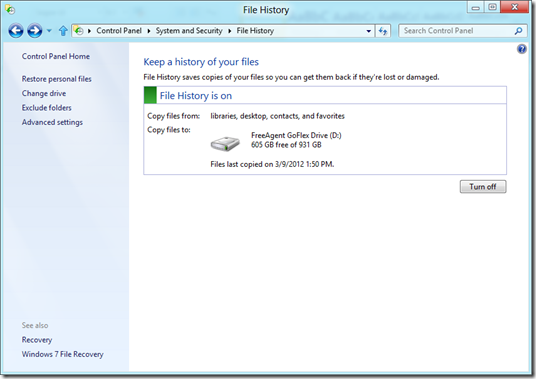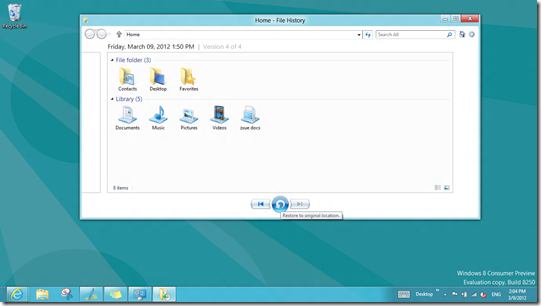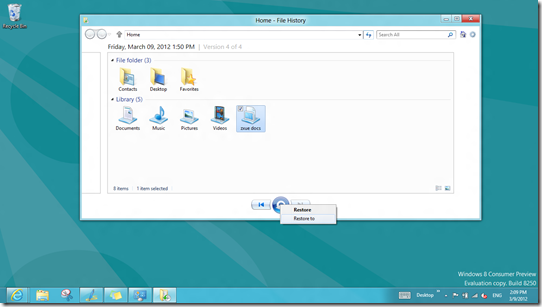Windows 8 How To: 28. Restore Files Using File History
Restoring File History from a backup is very straightforward. Open File History from the Control Panel. (Read my previous post on how to back up Files using File History.) Select Restore personal files.
You can restore all or selected folders to their original or different locations. To restore all or selected folders to their original locations, right click to select all folders or use Ctrl and left mouse click to select or deselect individual folders. Click the Restore button at the bottom of the dialog box.
If you want to restore a selected folder(s) to a different location, select the folders first, then right click over the Restore button, click on Restore to. Select a new location to restore the files to. You can also use the settings option at the upper right corner to restore the selected folders to their original or different locations.
To see my other Win8 HowTo blog posts, click here.
If you have a different or better way, share it with us.