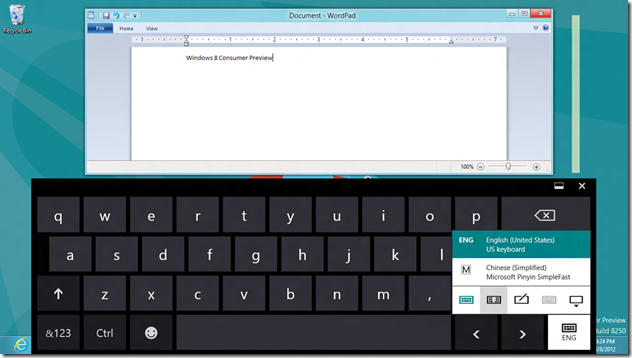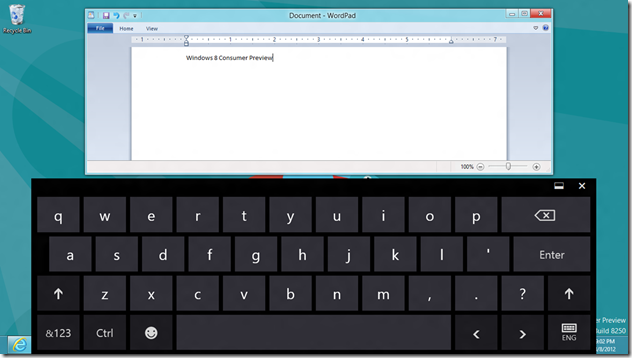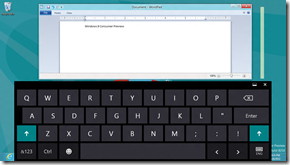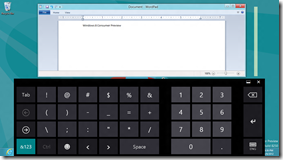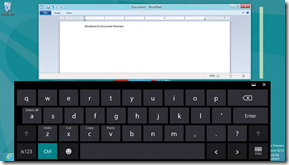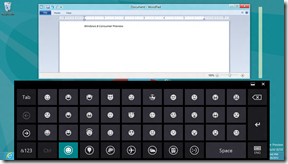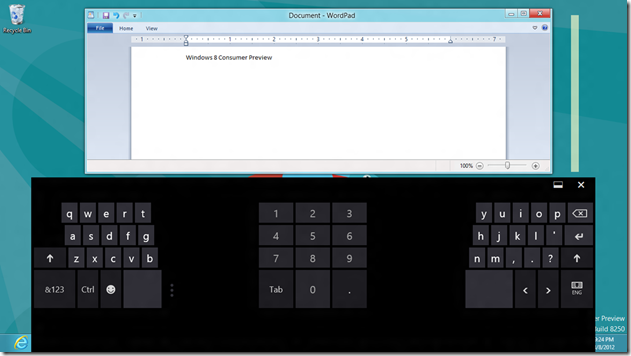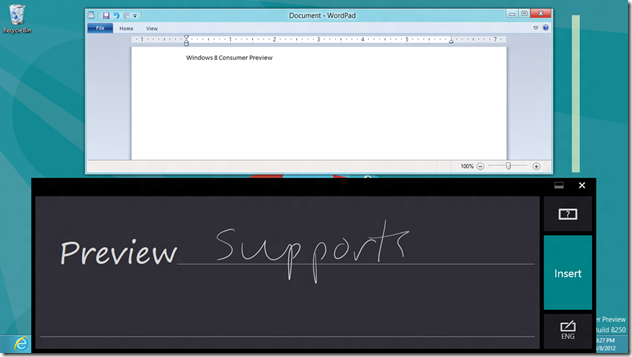Windows 8 How To: 25. Show and Enable Split Touch Keyboard (On-Screen)
Windows 8 Consumer Preview provides on-screen keyboards for touch enabled tablet or slate users. You can easily choose one of the three layouts available: normal keyboard, split keyboard, and hand writing recognition panel. In the Desktop Mode, click or tap the keyboard icon at the Taskbar to get your preferred keyboard layout. The last icon closes the onscreen keyboard.
Standard Keyboard
This is the default option. You can use the up arrow key to change the keys to upper case, the “&123” key to number keys and special character keys, the Ctrl key to special keys such as “SelectAll”, and “Undo”, and the smiling face key to emoticon keys.
Split Keyboard
Hand Writing Recognition Keyboard
To see my other Win8 HowTo blog posts, click here.
If you have a different or better way, share it with us.