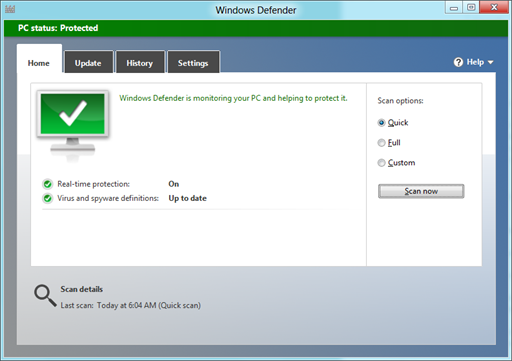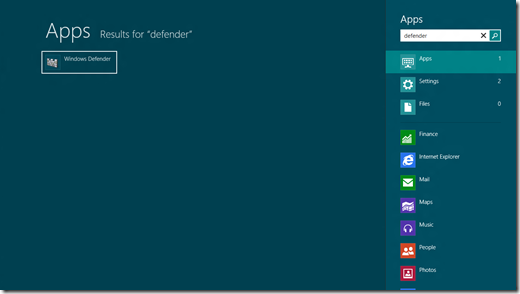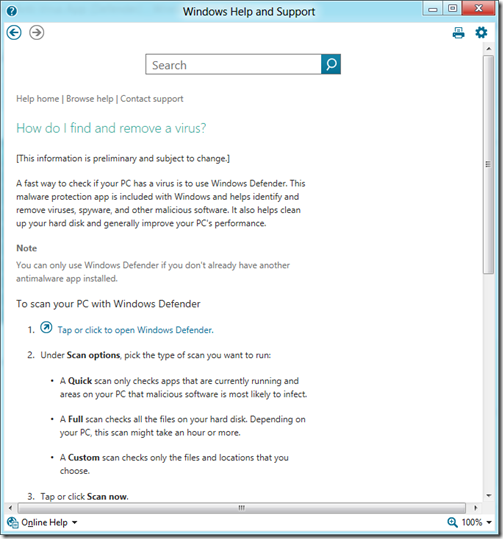Windows 8 How To: 24. Show and Configure Free Anti-Virus App (Windows Defender)
Windows Defender in Windows 8 Consumer Preview comes with a familiar user interface and includes enhanced features of Windows Security Essentials. You can show and configure the free anti-virus program using the options described below.
A bit background on MSE and Windows Defender. Windows Defender was a Windows security feature before Microsoft Security Essentials (MSE) was made available to users as a separate download from the Internet. Microsoft Security Essentials is a free program that provides real-time protection including anti-virus, rootkits, Trojans and spyware for your home or small business PCs (up to 10). If your business has more than 10 PCs, you can protect them with Microsoft Forefront Endpoint Protection. Once Microsoft Security Essentials is installed, Windows Defender is automatically disabled.
Search from the Charms Bar in Desktop Mode
Launch the Charms Bar and type “defender” in the search box. Select Windows Defender to open the application. You can then enable or disable or change the settings of the program.
Use Search from Windows Help
Use Windows Help as described in my previous post. Type “anti-virus” or “defender” in the search box. Select “How do I find and remove a virus?” for example. Click on “Tap or click to open Windows Defender”, to open Windows Defender.
To see my other Win8 HowTo blog posts, click here.
If you have a different or better way, share it with us.