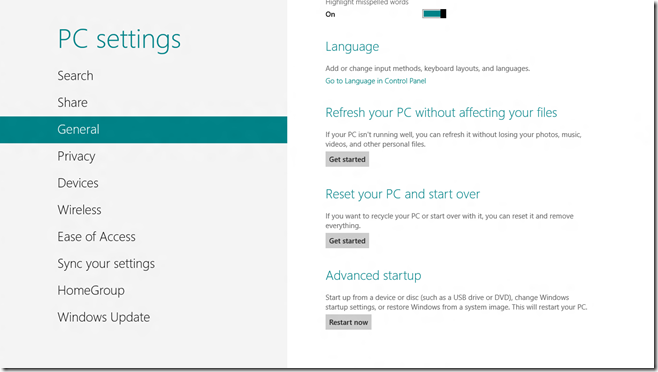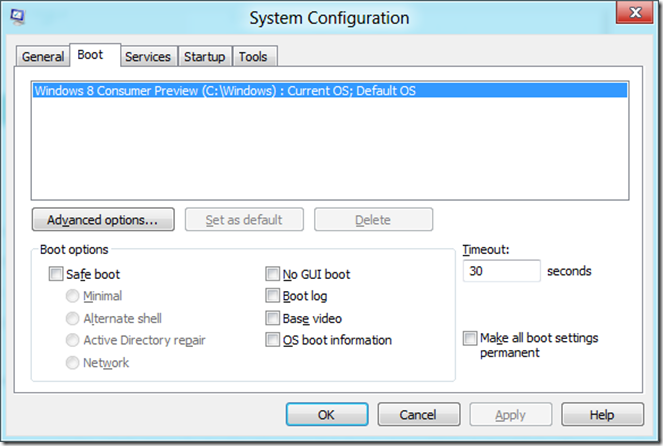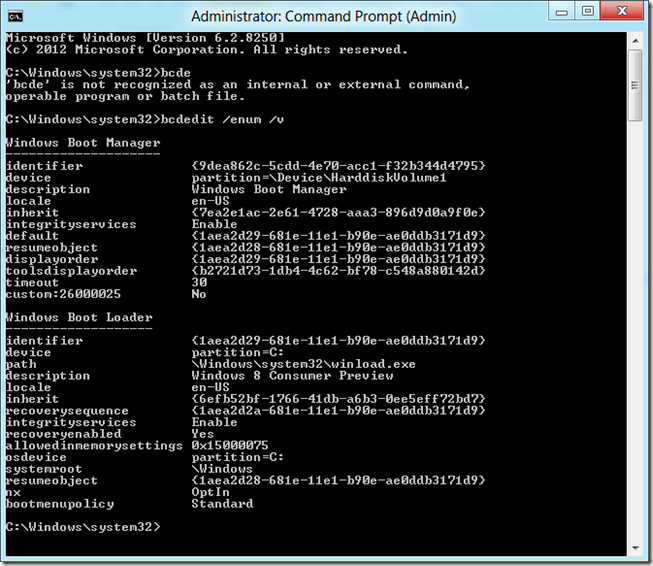Windows 8 How To: 20. How to Start Windows 8 in Safe Mode
Safe mode is a troubleshooting option for Windows that starts your PC in a limited state. You can start Windows 8 Consumer Preview in a safe mode, but the process of activating the safe mode is different.
Check out the article “How To Boot Into Safe Mode On Windows 8 (The Easy Way)” published by How-To Geek that provides details on two easy options below.
- Use the Advanced Startup option
- Use the msconfig command line utility
Note: The first option is a one-time boot option, whereas the second option will always boot the device into safe mode until you deselect the safe mode from the boot options.
Usman provides another way in his article “How To Enable Windows 8 Safe Mode” published at AddictiveTips: using Boot Configuration Data (BCD) Edit command. This approach creates a secondary boot option that uses the same system files on the device but with safe mode enabled using the msconfig utility. The advantage is that the second option always boots the device into safe mode, though you can turn the safe mode off.
bcdedit /enum /v
bcdedit / copy {identifier} /d “<description> (Safe Mode)”
To see my other Win8 HowTo blog posts, click here.
If you have a different or better way, share it with us.