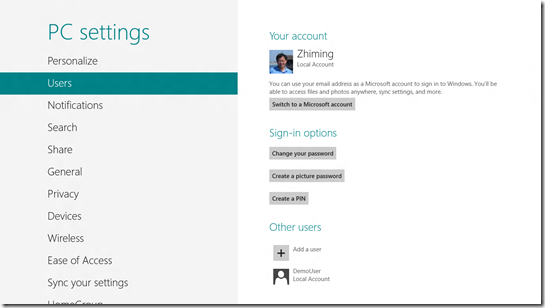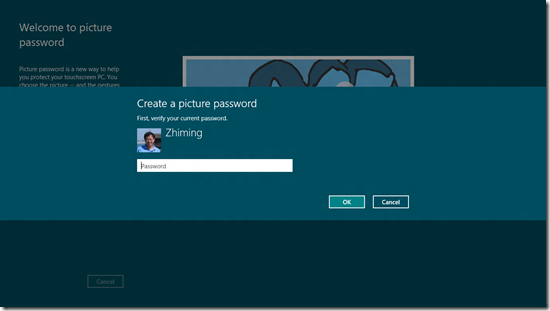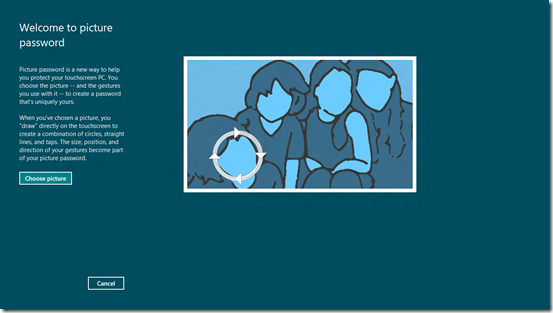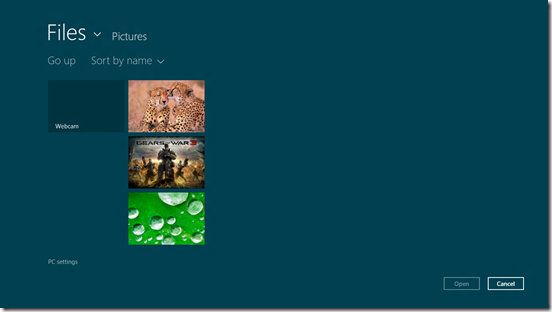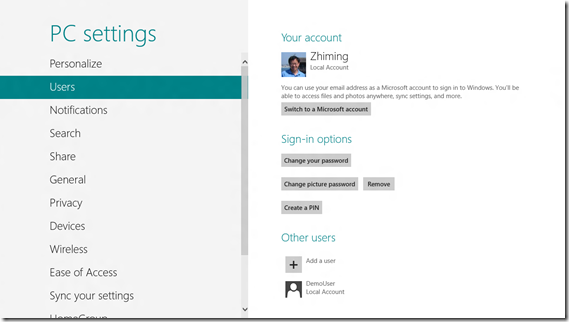Windows 8 How To: 8. Set up a Picture Password
Windows 8 introduce a new security feature, picture password. While you can continue to use a numeric combination as your password, you can enable the security feature if you have a touch enabled device and experience the new way of logging into your Windows 8 device. To find more info on picture password, read the blog post “Signing in with a picture password”, in which Steven Sinofsky and his team provides a detailed explanation of what a picture password is and how it works.
Move your mouse cursor to the upper left corner to show the Search and Settings panel. Click on More PC Settings, and select Users.
Confirm with your local account or Windows Account password.
Click the Choose picture button. Select the picture you want to use. Note: these pictures are stored in the Pictures folder of your local account.
You can drag the picture an move it around to display the way you like, and click the Use this picture button. Draw three gestures and repeat to confirm. The three gestures are a combination of circles, straight lines and taps. You can repeat the process by clicking the Start Over button until you are satisfied with the gesture combination or until you are done correctly.
When you log in next time, you will be able to use either your standard password or the newly created picture password. You can easily remove the picture password from the User settings if you want to.
Notes:
- If you use the picture password and you know you did something wrong, you can press the Start Over button and start again. If you don’t get the gestures right five times in a row, Windows 8 automatically switch back to the alphanumeric password option before you get frustrated. I haven’t noticed any logon delays due to repeating attempts with incorrect gestures.
- With the alphanumeric password option, you are reminded with your password hit and the password reset option after the first attempt. After five attempts, you will have to wait for a long while (about 30 seconds or longer) before next attempt. This deliberate delay is a Windows security feature that is designed to prevent hackers from keeping guessing your user name and password.
To see my other Win8 HowTo blog posts, click here.
If you have a different or better way, share it with us.