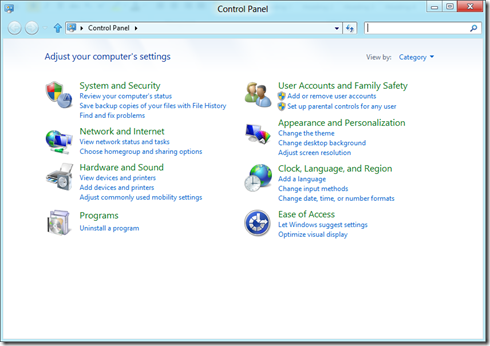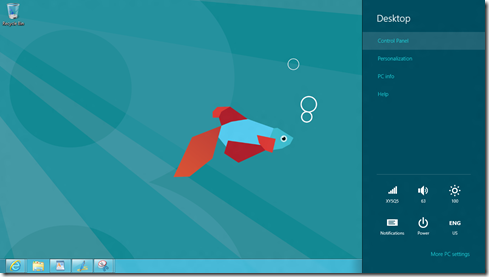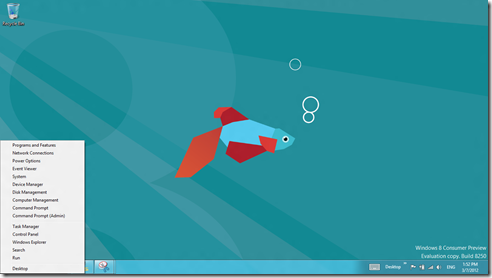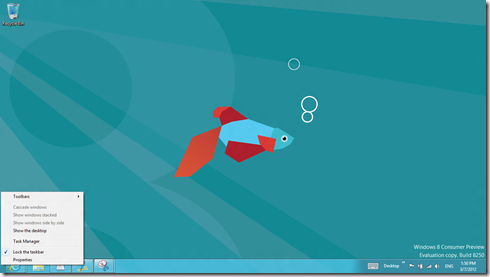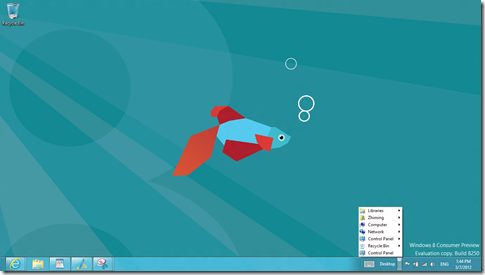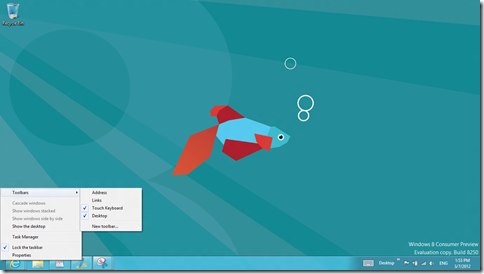Windows 8 How To: 4. Show and Access the Control Panel
Many users use the control panel to perform administrative task such as creating users and uninstalling a program. You can access the control panel as follows.
Use the Charms Bar in Desktop Mode
While on the desktop, bring out the Charms Bar, click on Settings. Then, select Control Panel.
Use the Desktop Shortcut Menu
Move your mouse cursor or swipe to the exact lower left corner until the Desktop shortcuts menu appears. Click on the Control Panel. Similar, you can open other commonly used tools and utilities such as Device Manager, Task Manager, Disk Manager, Search and Run.
Note: You have to position the cursor or touch to the exact spot. Otherwise, you may get a different shortcut menu as shown below.
Use the Desktop link on the TaskBar
If your Desktop is displayed on the Task bar, you can click or touch the desktop link and open the Control Panel.
Note: you can add the Desktop link to the Task bar by right click the lower left corner area and click on the Taskbars.
To see my other Win8 HowTo blog posts, click here.
If you have a different or better way, share it with us.