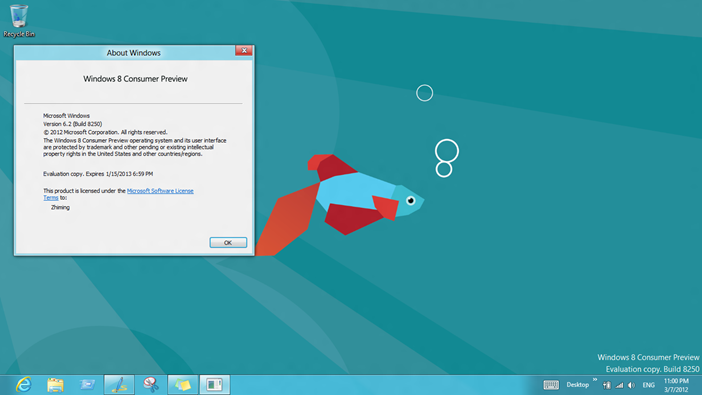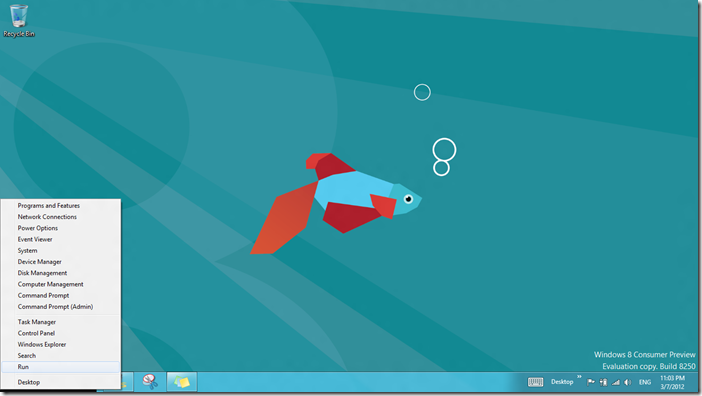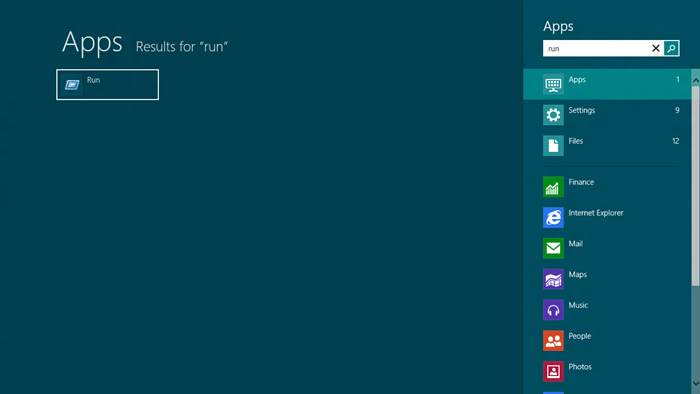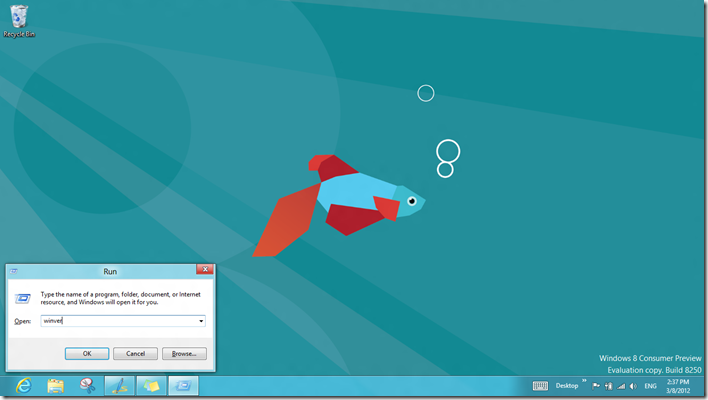Windows 8 How To: 12. Show and Use “Run” Command
Some users prefer to use the “run” command to perform tasks such as checking the version of Windows 8 you installed. There are a few options to show and use the “run” command.
From the Desktop Mode
Move the mouse cursor to the exact lower left corner until the desktop shortcuts menu appears.
From the Charms Bar
Move your mouse to the upper right corner until the Charms Bar pops out. Select Apps from the list and type “run” in the search box. Click on Run from the search results.
Use Windows + R Shortcut Keys
In desktop mode, press the Windows key and R at the same time, to show the run command line.
To see my other Win8 HowTo blog posts, click here.
If you have a different or better way, share it with us.