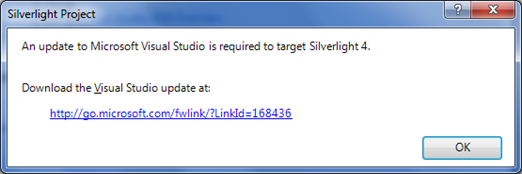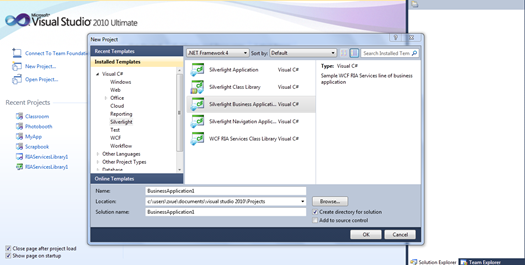Enabling Silverlight 4 on Visual Studio 2010 RC
VS2010 RC does not support developing Silverlight 4 applications. You can find more detail from Tim Heuer’s blog post. However, for some of us who would like to create and run SL 4 demos on the same machine where VS2010 RC is installed, enabling SL 4 on VS2010 RC is more than just interesting. Andrew Veresov provides the detail on how to enable the function in his post, which is largely based on Alex Sorokoletov’s post in Russian. (Update: I am adding the translation below using Bing’s translation service.)
I went through the steps Andrew outlined in his post, and initially ran into an error as shown below.
This happened because there were two places where I needed to update the version from “v3.0” to “v4.0” and I missed the second one. Use F3 to find all DesignerPlatforms registry entries and change the version value. Note that for Windows 7 64-bit OS, the local machine registry path is slightly differently from that of 32-bit OS, with an extra “Wow6432Node”.
HKEY_CURRENT_USER\Software\Microsoft\VisualStudio\10.0_Config\DesignerPlatforms\Silverlight
HKEY_LOCAL_MACHINE\SOFTWARE\Wow6432Node\Microsoft\VisualStudio\10.0\DesignerPlatforms\Silverlight
HKEY_USERS\.DEFAULT\Software\Microsoft\VisualStudio\10.0_Config\DesignerPlatforms\Silverlight
Once I fixed the version, the IDE worked. I was able to create a Silverlight RIA Services app without error. Also, I was able to open and run several of my SL4 beta apps without any error.
Note that the updated RIA Services dll had to be placed in the server directory, but it didn’t have to be placed in GAC.
Update: Alex Sorokoletov’s post translation:
Hi all!
Released Visual Studio 2010 RC. And without Silverlight 4 ... Wait until you release the Silverlight Tools for VS 4 2010 RC?
Don’t Panic.
How to run Silverlight 4 Visual Studio 2010 RC are!
Update: Translated to English version.
So, in order:
1. download the Silverlight Tools for VS 4 2010
2. Run the installation and see the message that we don't have VS 2010 Beta 2.
3. do not click Close “. ”
At this time, go to disk C:\ {new GUID} (for example, C:\bfb0032a835647b79718f26ba81d3392) and SPInstaller file there.
A folder can be on any disk, not only on the c drive. Judging from my observations, usually a folder on the last drive (including external).
Find the file, copy the entire folder to another location, for example, C:\Sl4ToolsRC
4. open the xml file ParameterInfo.
in the folder C:\SL4ToolsRC\ and comment on line 13 to 41 inclusive. Comment <!– и –>(remember that this XML Store.
view sourceprint? <!-- <BlockIf DisplayText="Visual Studio 2010 Beta 2 ...">
...
...
...
</BlockIf> -->Already edited file can take here: https://sorokoletov.com/wp-content/uploads/2010/02/parameterinfo.xml
5. Run SPInstaller .exe
from the same folder and install the Silverlight Tools 4.
6. Launch Regedit
Open the following key
a. [HKEY_LOCAL_MACHINE\SOFTWARE\Microsoft\VisualStudio\10.0\DesignerPlatforms\Silverlight]
b. [HKEY_CURRENT_USER\Software\Microsoft\VisualStudio\10.0_Config\DesignerPlatforms\Silverlight]
Update 2: in the 64-bit system right way – HKEY_LOCAL_MACHINE\SOFTWARE\Wow6432Node\Microsoft\VisualStudio\10.0\DesignerPlatforms\Silverlight.
and change the value of the SilverlightHost from “v3.0” to “v4.0 "
7. work with Silverlight 4!
P.s.: Ria Services
If you need RiaServices, I have a bit of magic.
Download the Microsoft.RiaServices.Tools.dll. RiaServices. Tools and copy it in the c:\Program Files\Microsoft SDKs\RIA Services\v1.0\Libraries\Server\.
Further, from GAC delete “ original ” version and install the updated version. ([Win + r]-> assembly-> [Enter])
Restart the Studio, and everything should work.
Tags: .NET, Silverlight, Silverlight 4, tips, Visual Studio vs 2010, tips