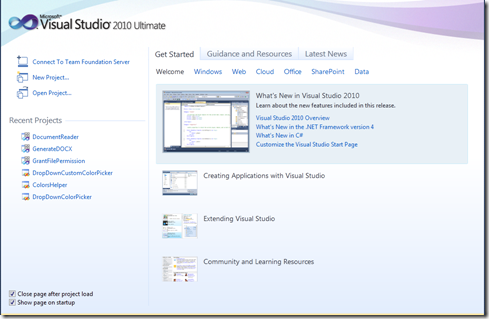Steps I Took After Visual Studio 2010 RC Setup Failed
Visual Studio 2010 RC has just been released. While the setup process should be very straightforward, it may fail even if you follow the instructions step by step, which was my case. The log file showed the following error:
Microsoft Visual Studio 2010 Ultimate RC - ENU: [2] CRootComponent::Install(): Cannot install; setup files failed verification.
Microsoft Visual Studio 2010 Ultimate RC - ENU: [2] ERROR_INSTALL_PACKAGE_INVALID returned in CRootComponent::Install; the following file is invalid: c:\xxx\vs 2010 rc install\vs_setup.msi
VS70pgui: [2] DepCheck indicates Microsoft Visual Studio 2010 Ultimate RC - ENU is not installed.
I tried several times and removed a few programs from Control Panel, and was able to complete the setup. Note that these steps below are neither prescriptive nor complete.
- Download the setup files (4 parts) and extract them to create the iso image file. I just wanted to make sure that the image file VS2010Ultimate_RC1.iso is not corrupt during download.
- Remove handwriting option from the language bar | settings, as mentioned in two posts below. My computer doesn’t support multitouch, but I installed an external touch panel driver. So I removed the driver. (I also removed Ink Correction but that didn’t seem to matter.)
- Remove any components that have been partially installed during a previous VS2010 RC setup. (I removed VS2008, though this step was not necessary.)
- Reboot your computer and start the setup again. I used a domain account which had admin rights, but I switched to a local administrator account. And it worked!