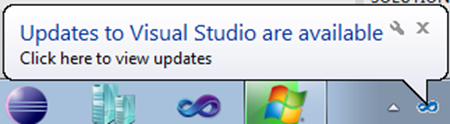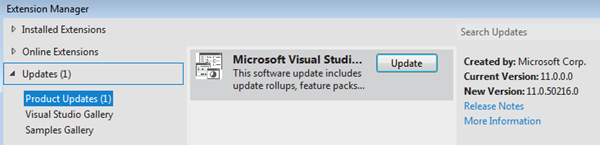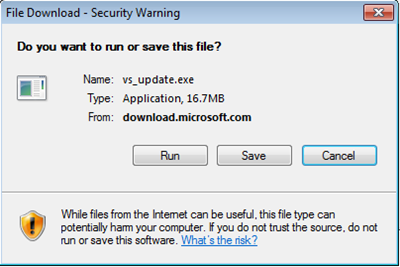Automatically Check for Updates to Visual Studio 11
There is an update to Visual Studio 11 that came out in early April that is available. You can find the details here:
https://support.microsoft.com/kb/2677574
If you haven’t been playing with Visual Studio 11 yet, I strongly encourage you to get it today. You can download it from here:
https://www.microsoft.com/visualstudio/11/en-us/downloads
When you DO have it one of the first things you should do is turn on automatic checking for updates to extensions found at Tools | Options | Environment | Extension Manager:
Not only will this make sure you are notified about the latest and greatest version of your favorite extensions but it will also enable notification of updates to Visual Studio! We are now pushing updates to the IDE as extension-like elements. When you enable this feature, every time you start Visual Studio you will see a message whenever there is an update to Visual Studio that looks like this:
You can click on the bubble or, to get to updates manually, go to Tools | Options | Extension Manager | Updates | Product Updates:
You will see the update(s) available and can then click on the Update button for the items you want. In this case, when I clicked on update for the April 2012 fix for VS11, I received the download dialog:
Selecting Run began the installation process:
It finished smoothly and Visual Studio was updated easily.
Go out there and update your version of Visual Studio 11 if you haven’t done it already so you can get the most up-to-date goodies!