Visual Studio 11 Developer Preview: Multiple / Floating Tab Wells
Versions: Visual Studio 11 Developer Preview
Make sure to get your copy of the new book from Sara and me:
Coding Faster: Getting More Productive with Microsoft Visual Studio
Note: As always with pre-release software, some of the features may not make it into the final version or may change significantly before RTM. Also, although I will only show features that are publicly available, I may be using a slightly older or newer version of the build than you are so there may be slight differences in the feature set I show and the feature set you currently have.
Note: This feature was first introduced in the VS2010 Productivity Power Tools extension found here:
https://visualstudiogallery.msdn.microsoft.com/d0d33361-18e2-46c0-8ff2-4adea1e34fef?SRC=Home
Visual Studio 11 Developer Preview
Continuing with our look at Visual Studio 11 Developer Preview we will examine the concept of multiple/floating tab wells that was originally created by Radames Cruz Moreno from the VS Platform Team. In VS2010 we introduced the idea of floating document windows. The only problem was, once detached; the window was a completely independent entity. This was great if all you wanted was one window but what if you wanted, say, 20 windows on one screen and 10 on another? Things get pretty out of hand fast when dealing with multiple windows beyond a certain point. Visual Studio 11 Developer Preview comes with the ability to not only detach windows but have them in multiple tab wells to better organize your windows. In this tip I’ll show you how to take advantage of this feature.
Quick Walkthrough
Open up Visual Studio 11 Developer Preview and get a couple of tabs in the tab well like I have here:

Now click and drag one of the tabs outside the IDE:
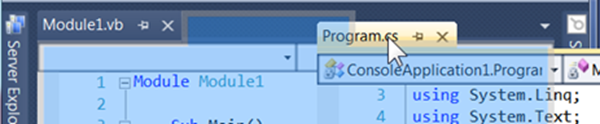
You should notice a new window is created, with a new tab well, and the tab is inside the well:

Now you can add more tabs to the new area and treat it just as you would the original tab well:
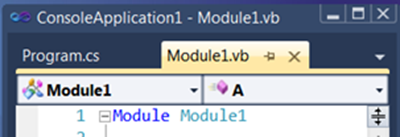
Menu Commands
I think the hardest part for people to get used to is that certain menu items impact the current active window regardless of where it is. For example, Window | New Window which makes a copy of the current window:
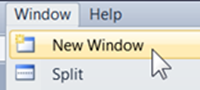
Will work regardless of where the active window is located:
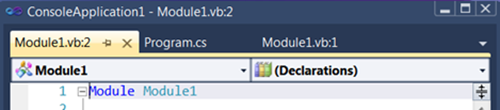
Also, as I am sure you have guessed by now, you can have multiple independent tab wells:
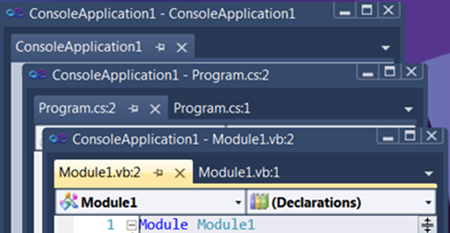
So there you have it! This is a huge advantage that allows you to move and organize your VS windows the way you want.
Turning It Off
Note: When I tried this on my system the change didn’t take effect so you may not be able to turn this feature off in your pre-release build.
If you don’t like this feature it can be turned off by searching on “tabs” in the Quick Launch area (CTRL + ` [back tick]):
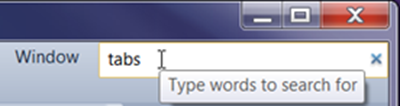
Selecting the entry for Environment -> Tabs and Windows:
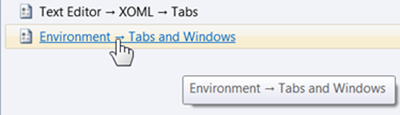
Then turn off Enable Independent Floating Tab Wells:
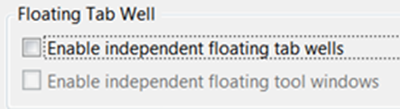
This will return you to the VS2010-like experience.
For those who like menu commands the path to this option is Tools | Options | Environment | Tabs and Windows | Floating Tab Well.