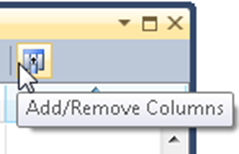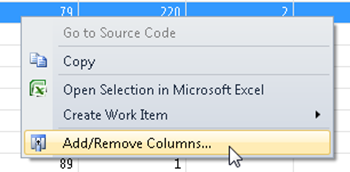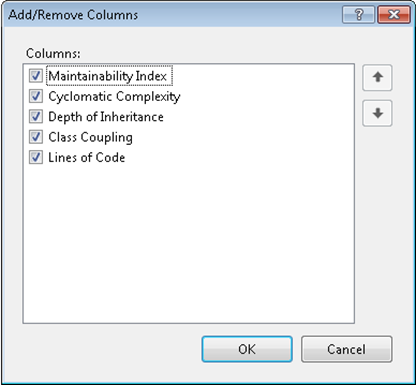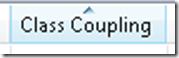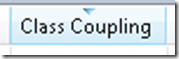Code Metrics: Working with Columns
Windows: Alt, V, M (press several times), Enter
Menu: View | Other Windows | Code Metrics Results
Command: View.CodeMetricsResults
SKU: Premium, Ultimate
Versions: 2008, 2010
Languages: C++ (managed only), C#, VB
Code: vstipTool0138
The last top on our tour of the Code Metrics Results window is how to work with columns. Sadly the tool window is surprisingly lacking in some features we see in other windows. Let’s take a look at some of the features when working with columns.
Adding or Removing Columns
Choosing the columns you want is really easy. Just use the Add/Remove Columns button:
Or right-click anywhere in the window and choose Add/Remove Columns:
You get a dialog that allows you to select the columns you want to be visible:
Sorting
You can sort by any column by clicking on the column header which gives an indicator for ascending or descending sorts respectively:
Unfortunately, you can’t do multicolumn sorting in this window but hopefully it will be added at a later date. Also, you can’t rearrange the column order in this window.