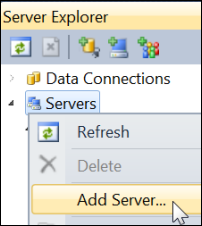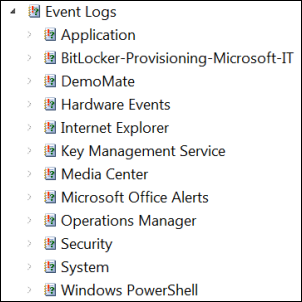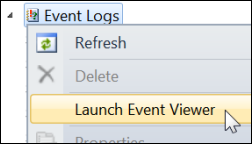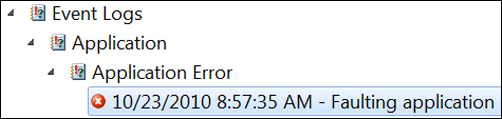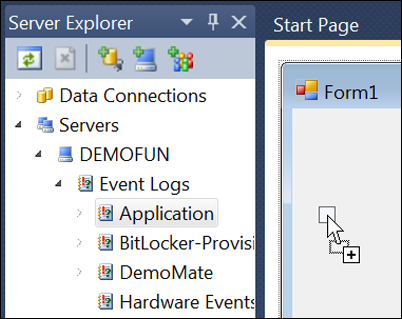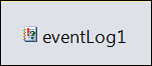Server Explorer: Server Event Logs
Keyboard: CTRL + ALT + S
Menu: View -> Server Explorer
Command: View.ServerExplorer
Versions: 2008,2010
Published: 12/30/2010
Code: vstipTool0122
Work with SharePoint? Then make sure to check out the new SharePoint Developer Team Blog!
I think we take Server Explorer for granted for the most part. It's the tool window that we use for data connections (see vstipTool0121 https://blogs.msdn.com/b/zainnab/archive/2010/12/29/server-explorer-data-connections-vstiptool0121.aspx) and that's pretty much where the experience ends for most people. But why? This unsung hero really does a LOT more if you let it. For example, the Servers section comes with a lot of power that you may not even know existed.
Adding Servers
To get started it comes with the local machine already in the list of Servers and you can add additional servers as needed:
Don't be too fooled by the term "Server" as it really means any computer you want to connect to for information. In these examples my "server" is a Windows 7 machine.
Event Logs
Once you have a server that you want then you can start working with tons of features. The Event Logs section is a perfect example. Here is what is on my machine for Event Logs in Server Explorer:
You can use this area to launch the Event Viewer if you need it:
Or take a quick view events in any of the various categories:
Click and Drag Components
The event logs can even be dragged onto a Windows form or component class design surface so you can manipulate them:
NOTE: You can get more information here https://msdn.microsoft.com/en-us/library/84s2c1k0.aspx