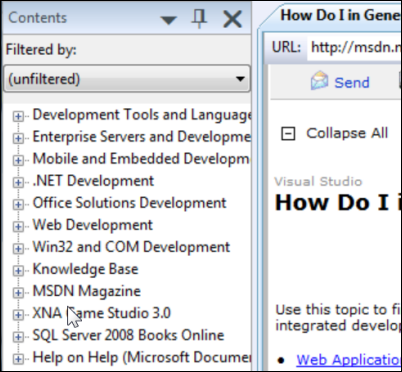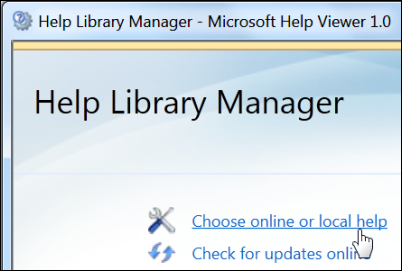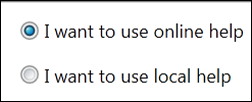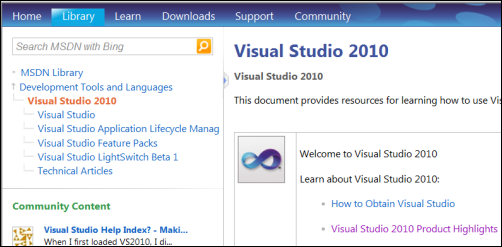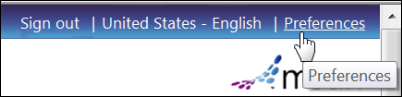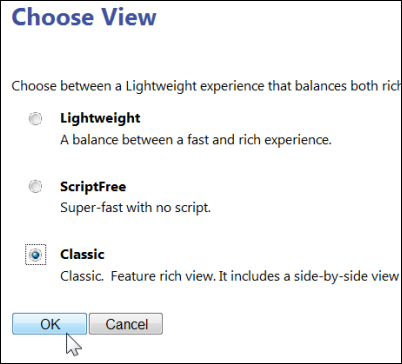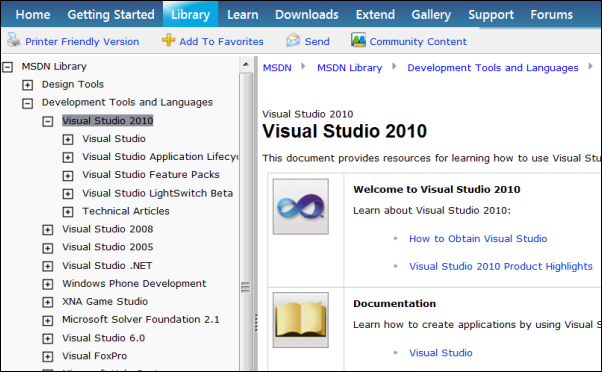Classic Online Help in Visual Studio
Keyboard: CTRL + ALT + F1 (manage help); CTRL + F1 (view help)
Menu: Help -> Manage Help Settings; Help -> View Help
Versions: 2010
Published: 12/27/2010
Code: vstipTool0120
Work with SharePoint? Then make sure to check out the new SharePoint Developer Team Blog!
So, I have to admit I don't like the new online help in Visual Studio 2010. Not that I think it bad per se but I was just use to the old help system look and feel particularly the contents list:
If you are like me and want to get that classic look and feel back in your help you need to do two things:
Online Help
First, you will need to set your default help to online help (you will need Internet connectivity to use this feature) by going to Help -> Manage Help Settings then click on "Choose online or local help":
Select "I want to use online help" and click OK:
Using Classic View
Now that you are using online help. Go to Help -> View Help:
In the upper-right corner of the page look for the "Preferences" link and click on it:
Choose "Classic" and click OK:
You are all set! Now you will have help with the old-style contents list: