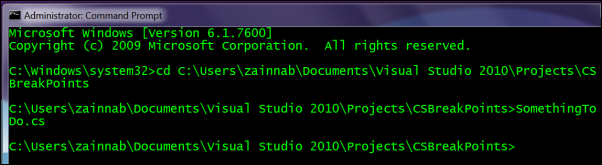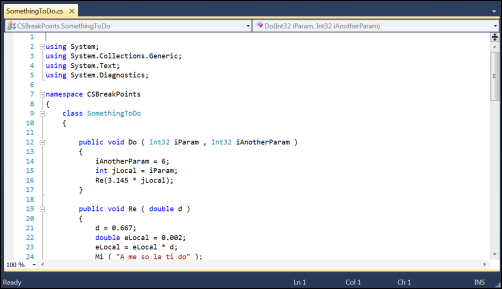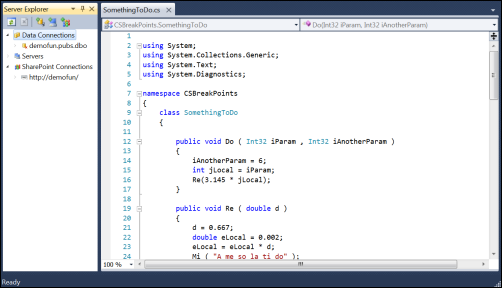Window Layouts: File View
Versions: 2008,2010
Published: 11/23/2010
Code: vstipEnv0053
I talked about the different Window Layouts in vstipEnv0051 (https://blogs.msdn.com/b/zainnab/archive/2010/11/21/window-layouts-the-four-modes-vstipenv0051.aspx) and vstipEnv0052 (https://blogs.msdn.com/b/zainnab/archive/2010/11/22/window-layouts-design-debug-and-full-screen-vstipenv0052.aspx). Here I want to cover a lesser known layout known as File View.
You get to File View by putting in the file name of any file associated with Visual Studio. In this example, I'm putting in a .CS file:
Interestingly, when I tried to do this without running the Command Prompt as Administrator it wouldn't load the file up. So make sure you do this running the Command Prompt as Administrator. Once Visual Studio loads this is what you will see something like this:
Notice it is a very sparse layout. The good news is you can customize it any way you want to quickly have access to the tools you need most. I'll add Server Explorer for now:
If you make changes they will be saved to your .VSSETTINGS file when you close Visual Studio. Remember that each mode is a distinct area so the changes you make here will not be seen in any of the other modes.