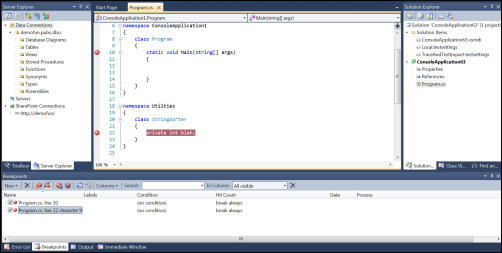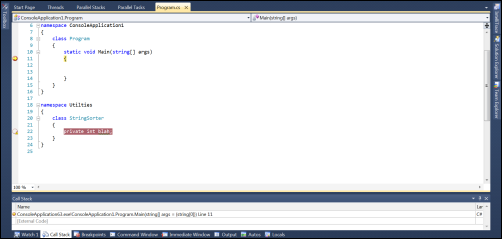Window Layouts: Design, Debug, and Full Screen
Versions: 2008,2010
Published: 11/22/2010
Code: vstipEnv0052
In vstipEnv0051 (https://blogs.msdn.com/b/zainnab/archive/2010/11/21/window-layouts-the-four-modes-vstipenv0051.aspx) I discussed the four layout modes in Visual Studio. I thought it would be instructive to demonstrate the three most common modes together here:
Design Mode
This is the mode you see when you first start up Visual Studio. It's what most people refer to as the "normal" mode. Essentially it is the one of the two most common modes you will find yourself in for the most part. Here is a miniature shot of my Design Window Layout:
Debug Mode
Now, when I press F5 and enter Debug Mode, the second most common mode, here is my Debug Window Layout:
Full Screen Mode
I addressed this mode in vstipEnv0024 (https://blogs.msdn.com/b/zainnab/archive/2010/07/17/full-screen-mode-vstipenv0024.aspx). You can get here by pressing SHIFT + ALT + Enter. Here is what it looks like:
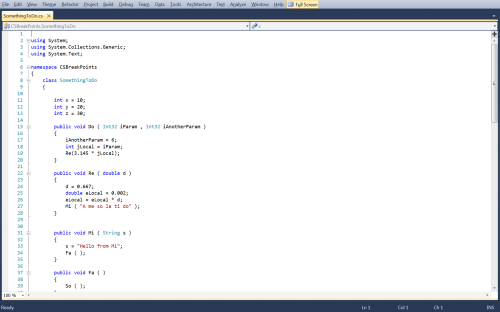
Finally
Notice the change in each mode? Even though the images are small you can clearly see a change in the layouts. The point being that each mode has its own layout that can be customized to your needs. Make sure to take advantage of this fact. For example, you might clearly need some windows in Design Mode that aren't necessary in Debug Mode. Generally speaking you would take a minimalist approach in Full Screen Mode, for example, and preserve your real estate.