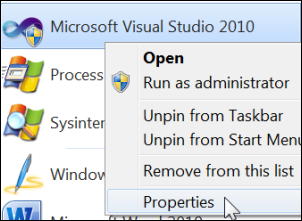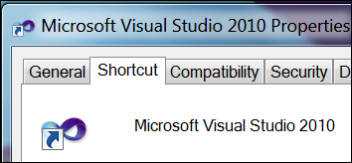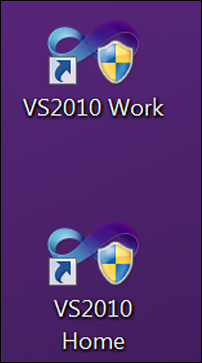The ResetSettings Switch
Versions: 2008,2010
Published: 11/5/2010
Code: vstipEnv0047
Visual Studio supports lots of switches when you start it up. One of these is the /ResetSettings switch. When used by itself, it will reset Visual Studio to the default settings for the settings you initially chose during install. That's nice but there is an even better option that can be particularly useful for folks who work on a project on different computer (i.e. home and office).
Let's take a classic example: You may have two (or more) monitors at work but when you get home you work on your laptop. Your windows layouts (among other things) could be very different in each place. In vstipEnv0040 (https://blogs.msdn.com/b/zainnab/archive/2010/09/18/export-your-window-layouts-vstipenv0040.aspx) I showed you how to export just your window layouts. So you could create two different window layouts: one for work and one for home.
Two Different Machines
But then what? Well now you put the .vssettings files somewhere you can easily get to them on your machines and then go to properties of the Visual Studio program icon:
On the Shortcut tab:
In the Target area put "/ResetSettings [settings file]" where "[settings file]" is the path to the settings file:
And now it will load up with the settings appropriate for your machine.
Same Machine
What if you use the same machine? No problem! Just make two copies of the Visual Studio program icon and put them somewhere (Desktop most likely). And give them cool names:
Now just follow the steps for a different machines (above) for each icon and you are all set!