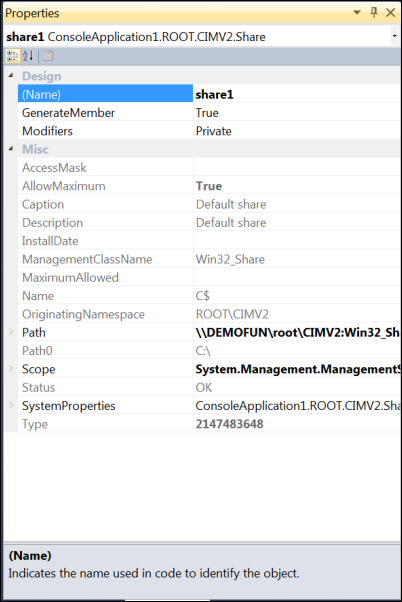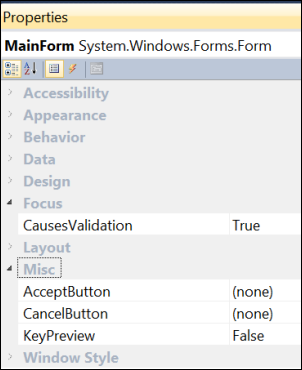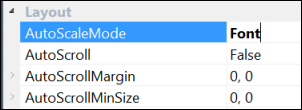Properties Window Keyboard Shortcuts
Keyboard: F4; ALT + ENTER; (see tables below)
Menu: View -> Properties; View -> Property Pages
Command: View.PropertiesWindow; View.PropertyPages
Versions: 2008,2010
Published: 10/21/2010
Code: vstipTool0111
The Properties window allows you to "view and change the design-time properties and events of selected objects that are located in editors and designers. You can also use the Properties window to edit and view file, project, and solution properties. Properties Window is available from the View menu." We use it all the time in a variety of scenarios. Did you know you can quickly bring it up by pressing F4?
https://msdn.microsoft.com/en-us/library/ms171352.aspx
Working with the Tool Window
Here are the keyboard shortcuts that you can use with the window as a whole:
| Action | Shortcut |
| Open / Show | F4 or ALT + ENTER |
| Close | SHIFT + ESC |
Working with Categories
Here are the shortcuts for working with the categories in the properties window:
NOTE: The category needs to be selected as shown here with the "Misc" category. You can use your ARROW keys to select the node.
| Action | Shortcut |
| Collapse | Left Arrow or - (minus) |
| Expand | Right Arrow or + (plus) |
| Show next set of properties | Page Up |
| Show previous set of properties | Page Down |
| Move to next item in list | Down or Left Arrow |
| Move to previous item in list | Up or Right Arrow |
| Move to first property | Home |
| Move to last property | End |
Property Items
When you are working with individual items in the Properties window there are several shortcuts as well:
| Action | Shortcut |
| Cancel current changes | ESC |
| Show Drop Down List | ALT + Down Arrow |
| Previous / Next Option in List | Up / Down Arrow |
| Cut Selection | CTRL + X |
| Copy Selection | CTRL + C |
| Paste | CTRL + V |
| Undo | CTRL + Z |