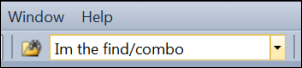Using the Find/Command Box Keyboard Shortcuts
Keyboard: CTRL + D (find); CTRL + G (go to line); CTRL + SHIFT + G (go to line); F9
Command: Edit.GoToFindCombo; Edit.GoTo; Edit.OpenFile; Debug.ToggleBreakpoint
Versions: 2008,2010
Published: 9/26/2010
Code: vstipFind0019
Make sure to check out the Windows Phone Developer Portal!
We have looked at the Find / Command box in a variety of places. Recall that this toolbar item is located to on the Standard toolbar by default:
I thought it would be a good idea to consolidate the keyboard shortcuts of this wonderful tool into one place. Let’s get started!
Find (CTRL + D)
First and foremost the Find / Command box is used to find strings. Just press CTRL + D to go to box and type in your search term:
When you press ENTER it will search for your string using the settings from Quick Find (CTRL + F) as it searches. Pressing ENTER again will find the next instance and so on.
Go To Line (CTRL + G)
When in the Find / Command box you can type any line number:
Press CTRL + G and you will be taken to the line number that you entered.
Go To File (CTRL + SHIFT + G)
Type in any file name that is in your solution or in the INCLUDE path:
Use CTRL + SHIFT + G to go to the file. If the file isn’t open then this will open the file first.
Set a Breakpoint (F9)
When you enter any function name:
Then press F9, Visual Studio will set a breakpoint on the function:
A couple of things to note: (1) Pressing F9 again will NOT turn off the breakpoint, i.e. it’s not a toggle and (2) it will only work with open documents.