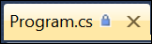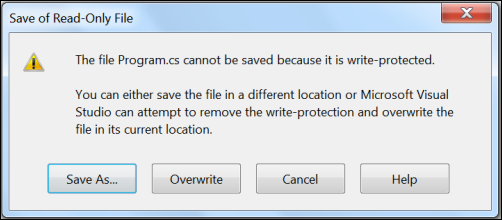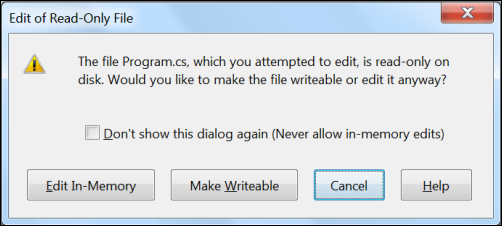Edit Read-Only Files
Menu: Tools -> Options -> Environment -> Documents
Versions: 2008,2010
Published: 9/15/2010
Code: vstipEdit0074
Make sure to check out the Windows Phone Developer Portal!
When you open a read-only document you will get an indicator that looks like a tiny lock on the file tab:
If you make changes and try to save them you will (by default) be met with the "Save of Read-Only File" dialog:
At this point you can save your changes as another copy of the file, overwrite the existing file, or cancel. If you don't like these options you can turn this feature off by going to Tools -> Options -> Environment -> Documents and uncheck the "Allow editing of read-only files; warn when attempt to save" option:
Now if you attempt to make any changes to a read-only file you will see the "Edit of Read-Only File" dialog:
Edit In-Memory-will allow you to make edits and then display the "Save of Read-Only File" dialog when you go to save changes.
Make Writable-turns off the read-only attribute of the file if possible so it can be edited.