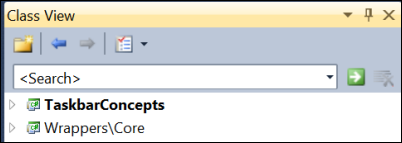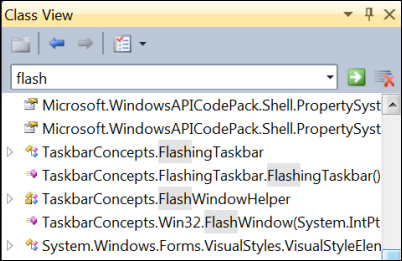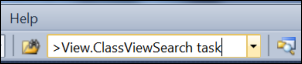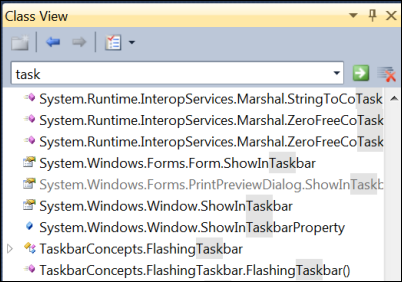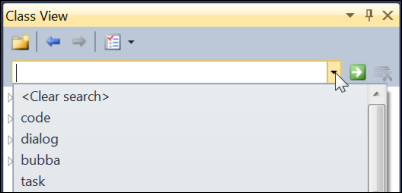Search in Class View
Keyboard: CTRL + K, CTRL + V
Command: View.ClassViewGoToSearchCombo; View.ClassViewSearch
Versions: 2008,2010
Published: 8/15/2010
Code: vstipTool0073
Search Combo Box
Ever been looking for an item and just want to quickly search for it? The Class View has a search capability that helps make that happen. Just go to the Class View Search Combo box (CTRL + K, CTRL + V):
Type in the keyword to search for and press ENTER:
It will search for the keyword in items and show the results while highlighting the last instance where the keyword was found in an item. Note that the search is a "contains" operation so it will look for anything that has the keyword(s) anywhere in the item.
View.ClassViewSearch Command
If you want a quick way to do this by running a command, you can use View.ClassViewSearch with any keyword(s) to find items. First, go someplace you can run a command. I prefer to use the Find Combo box (CTRL + /) to run my commands (see vstipTool0070 for more options):
Type in "View.ClassViewSearch [keyword(s)]". In this case, I'll look for the word "task":
I just press ENTER and we get our results in the Class View:
Use a Previous Search
You can redo any previous search by using the dropdown list from the Search Combo box:
Clear Your Search
Regardless of which method you use, you can always clear your search by clicking on the "Clear Search" button: