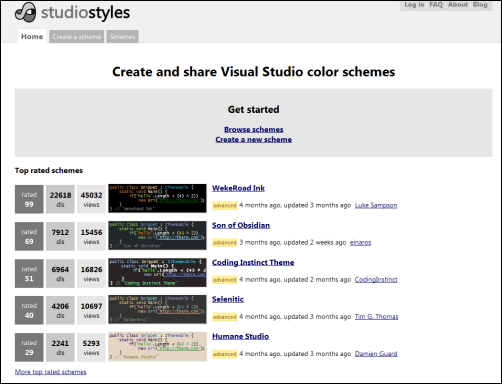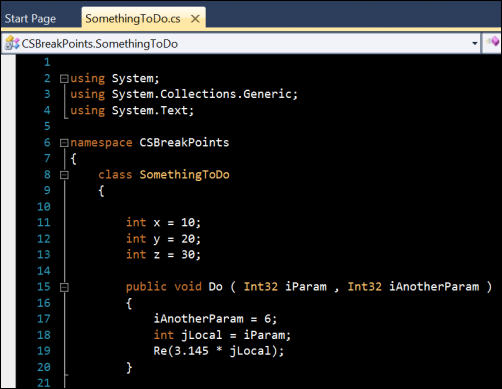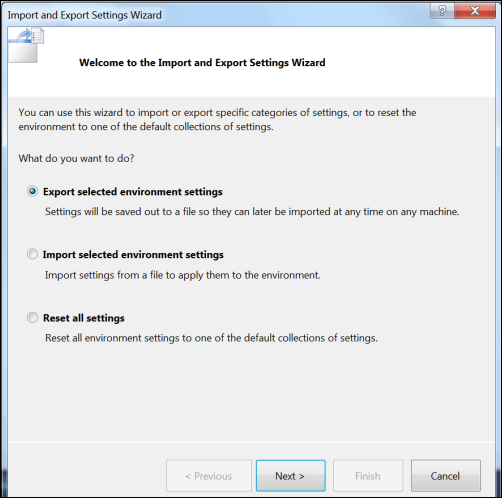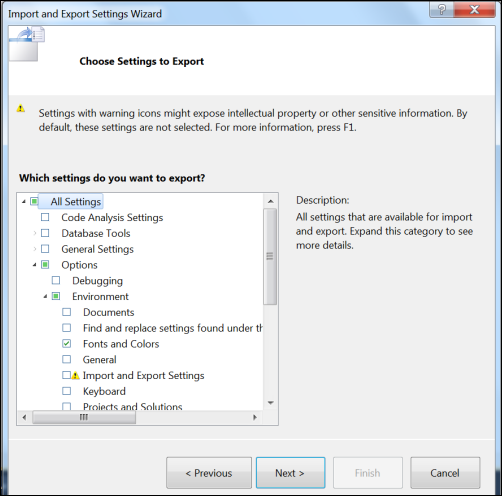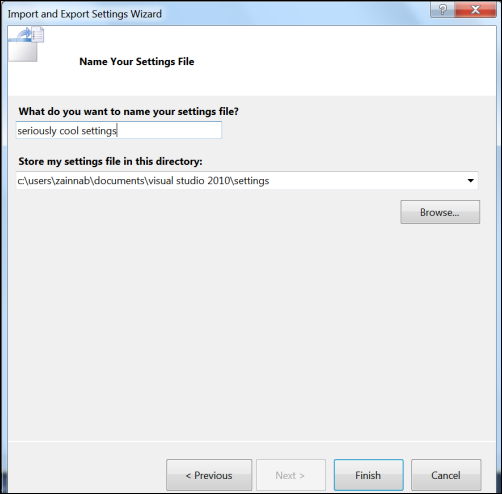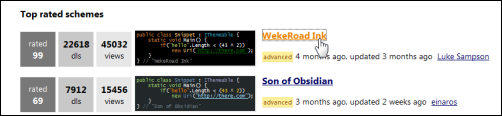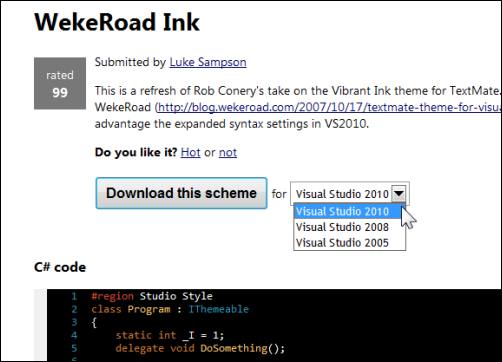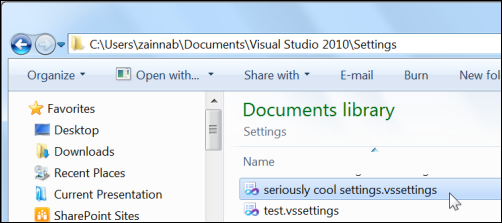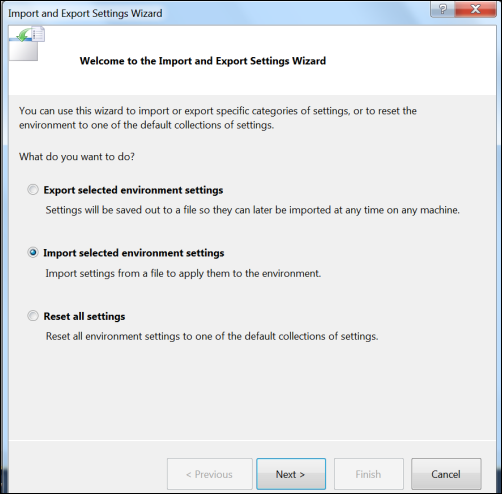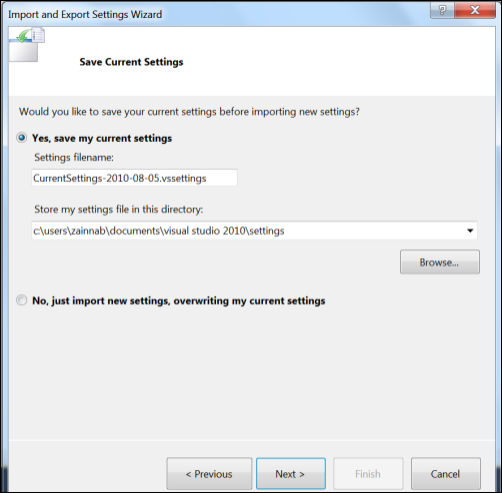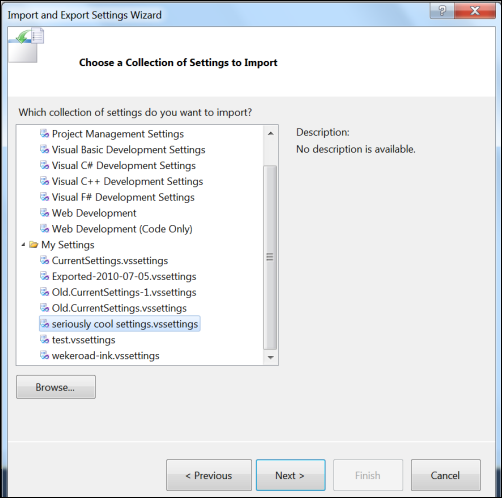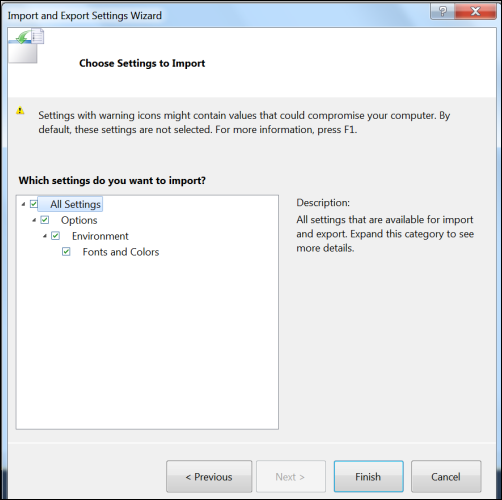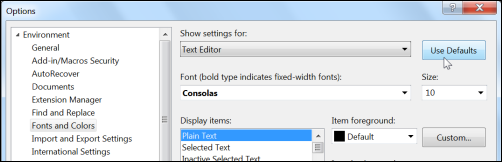Change Your Visual Studio Color Scheme
Menu: Tools -> Import and Export Settings
Command: Tools.ImportandExportSettings
Versions: 2008,2010
Published: 8/13/2010
Code: vstipEnv0034
Folks I want to get your input on the possible title for the new book. Give me your comments at https://blogs.msdn.com/b/zainnab/archive/2010/08/09/proposed-book-title.aspx
Ever see a cool set of colors your friend or co-worker has and wish you could get it too? Ever go to https://studiostyles.info/ and want some of those cool color schemes?
Well you can get the colors you want! Let's walk through how it's done:
Seeing What You Like
First, you see a seriously cool color scheme on someone's screen or at the Studio Styles site:
Getting the Goods
On Someone's Computer
Now that you see what you like, get them to export their Fonts and Colors. Go to Tools -> Import and Export Settings:
Click Next and ONLY export the Fonts and Colors NOTHING ELSE:
Click Next then give the settings a cool name and click Finish:
On the Studio Styles Site
Find the style you want and click on it:
Pick your Visual Studio version
Click on "Download this scheme" then follow the instructions in the next section.
Changing Your Colors
Put the settings file on a USB key or somewhere you can get to it from your computer. While you can put the file anywhere you want on your system, I prefer to put it with the other settings files located at "C:\Users\<user>\Documents\Visual Studio <version>\Settings":
Now just go to Tools -> Import and Export Settings on your machine:
Click Next. If you haven't backed up your settings in a while, feel free to do so. Check out vstipEnv0034 if you want more information on exporting your settings:
Pick the settings file that has the color scheme you want:
Click Next. Verify that the file is ONLY importing Fonts and Colors then click Finish:
Danger Will Robinson
That's it! You should have your new colors. If things get bad (i.e. you get funky colors and don't have a backup) and you need to get the default colors back all you have to do is go to Tools -> Options -> Fonts and Colors and click "Use Defaults". Be warned this is a nuclear option for your colors and wipes out any custom colors used: