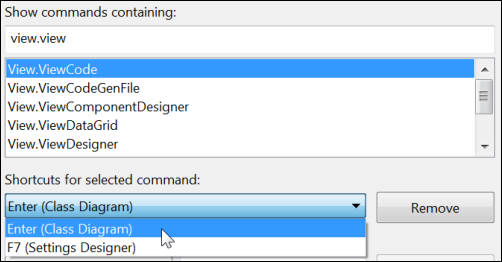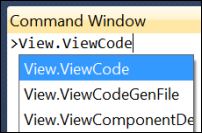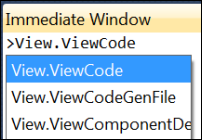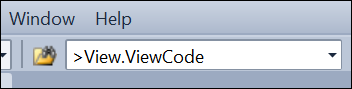Understanding Commands: Running Commands
Keyboard: CTRL + ALT + A (command window); CTRL + ALT + I (immediate window); CTRL + D (find combo box); CTRL + / (find combo with command)
Menu: View -> Other Windows -> Command Window; Debug -> Windows -> Immediate Window;
Command: View.CommandWindow; Debug.Immediate;Edit.GoToFindCombo;Tools.GoToCommandLine
Versions: 2008,2010
Published: 8/11/2010
Code: vstipTool0070
Folks I want to get your input on the possible title for the new book. Give me your comments at https://blogs.msdn.com/b/zainnab/archive/2010/08/09/proposed-book-title.aspx
Whenever you work with commands there are essentially four main ways you can run them. We will take a look at each one:
Shortcuts
The easiest way to run a command is if there is a shortcut attached to it. For example, View.Code has a couple of shortcut keys attached to it (ENTER and F7):
Command Window
The Command window (CTRL + ALT + A) is specifically designed to run commands. Just type in the command and press ENTER:
Immediate Window
You can run any command from the Immediate window (CTRL + ALT + I) by typing a greater than sign ">" then any command then press ENTER:
Find Combo Box
One little known feature is you can run commands from the Find Combo Box (CTRL + D) on the Standard toolbar. Just type a greater than sign ">" then any command then press ENTER:
You can bypass the typing of the greater than sign by using CTRL + / which will take you to the Find Combo Box and automatically insert it for you.