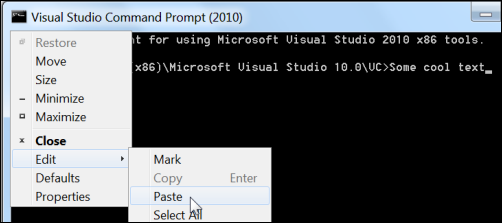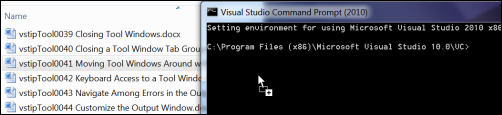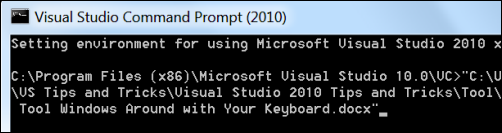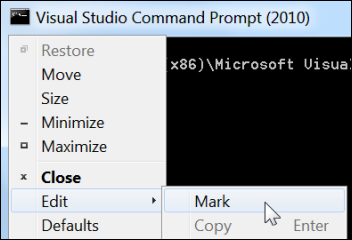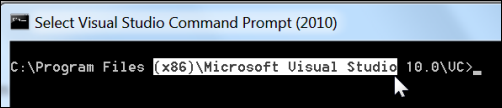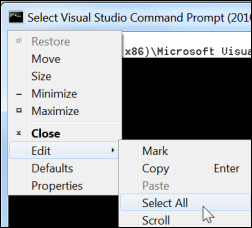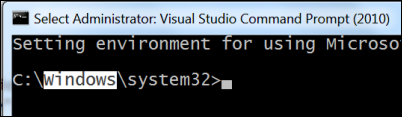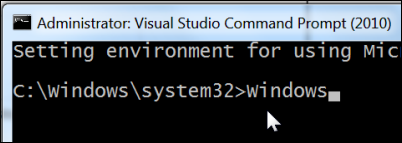Copy and Paste with the Command Prompt
Keyboard: ENTER (copy)
Menu: System Menu -> Edit -> [Mark, Copy, Paste, Select All]
Versions: 2008,2010
Published: 7/21/2010
Code: vstipTool0057
Pasting
There is a pretty rich set of tools to help you work with text in the command prompt windows. For example, you can copy text and paste it by going to System Menu -> Edit -> Paste:
If you have a folder or file path you want to use you can always find the folder/file in Windows Explorer and CLICK AND DRAG the item to the command prompt:
It will paste the full path to the folder/file in the window:
Copying
You can copy text from the command prompt by first marking the text by going to System Menu -> Edit -> Mark:
Highlight the text you want by clicking and dragging over the text you want:
If you want, you can always go to System Menu -> Edit -> Select All:
Press ENTER to copy the text to the clipboard and then paste where you want.
QuickEdit Mode
If this seems tedious to you then you can always enable QuickEdit mode by going to System Menu -> Properties -> Options Tab -> Edit Options and enable "QuickEdit Mode":
Now you can simply use your mouse at any time to select some text as the Mark option is always enabled via CLICK AND DRAG:
RIGHT CLICK or ENTER to copy any selected text and then RIGHT CLICK again to paste at the current cursor location: