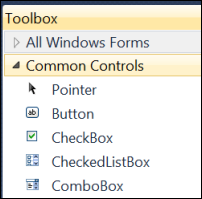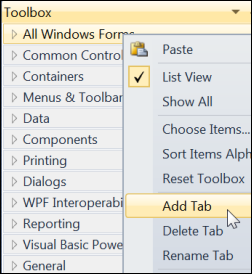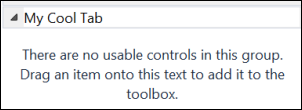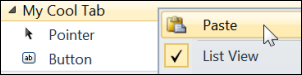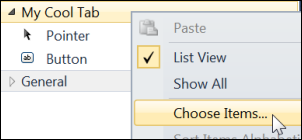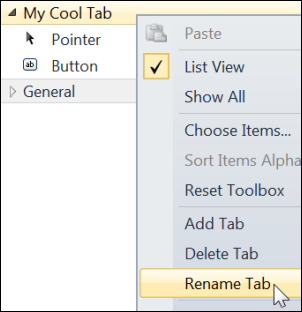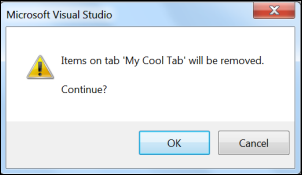Working with Tabs in the Toolbox
Versions: 2008,2010
Published: 7/12/2010
Code: vstipTool0054
The Toolbox is a pretty cool place:
One of the most awesome features is the ability to organize items inside it by using tabs. To create a custom tab, RIGHT CLICK inside the Toolbox and choose "Add Tab":
Just type in a name for your new tab and press ENTER:
Now you can add items to your custom tab as you see fit. For example, to add controls to this new tab from the existing tabs just pick the control you want and copy it:
Then go to your custom tab and paste inside it to get a copy of that control for your use:
Of course, if you want custom controls, you can always RIGHT CLICK in the custom tab and select "Choose Items":
If you don't like a tab name you can always rename it:
Also notice there is an option to delete the tab. If you do this you will lose the tab and all the items in it which is indicated by this dialog:
This is just an organizational mechanism and doesn't permanently delete any controls from your system so you can add them as needed to any future tabs.