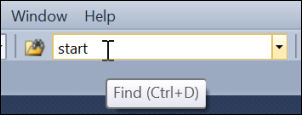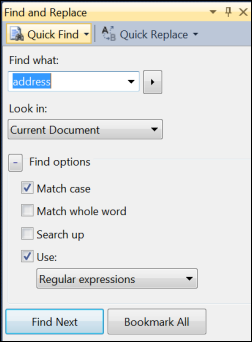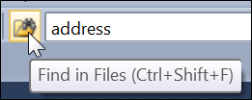Using the Go To Find Combo Box
Keyboard: CTRL + D
Command: Edit.GoToFindCombo
Versions: 2008,2010
Published: 6/16/2010
Code: vstipFind0009
While it tends to get ignored sometimes, the Go To Find Combo box is actually quite useful:
As you may recall, it can be used as a quick way to use "Go To" without any dialogs popping up. Just press CTRL + D to get to the combo box, then type in a line number, and finally press CTRL + G to go to the line number you typed:
Also, it can be used to execute commands by typing the greater than sign then your command (discussed in another tip):
Its primary use, however, is to just do a simple find operation. Just press CTRL + D and type in whatever you are looking for:
Then press ENTER and it will find the next instance of the search term going down from the current cursor location and only searching in the current document. If you have a lot of text to go through, you can hold down the ENTER key to quickly go through the document. One other thing to note is, unlike a Quick Find, this find will NOT give you a dialog telling you when you have looped around to where you started. This can be good or bad depending on your point of view.
When you use this feature, PAY ATTENTION to the status bar at the bottom. It will show you all the options that have been set for the current search. NOTE: any options you make in the Quick Find tool window (CTRL + F):
Will be the options used when you invoke a find via CTRL + D:
Last, but certainly not least, is the Find in Files button which will bring up the Find in Files tool window (discussed in another tip):