Show the Full File Path in the Task List
Menu: Tools –> Options –> Environment –> Task List –> Task list options
Versions: 2008,2010
Published: 6/11/2010
Code: vstipTool0033
This next tip only applies to items in the Task List that are part of the “Comments” and “Shortcuts” areas:
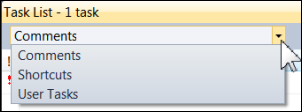
Normally, an item in the Task List doesn’t have the full path:
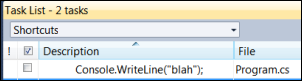
You can enable the full path by going to Tools –> Options –> Environment –> Task List –> Task list options and turning off “Hide full file paths”:
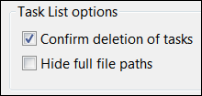
Now you will see the full file path in the Task List:

The obvious question is: Why you would want to do this? The most obvious reason is if you have comments and/or shortcuts that are the same text and in file names that are the same but in different solutions.