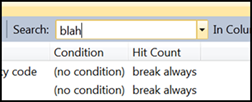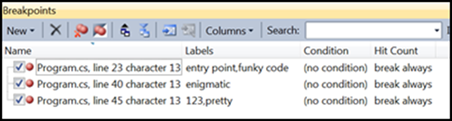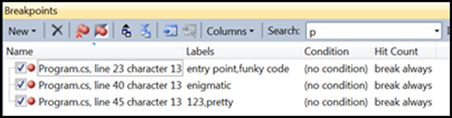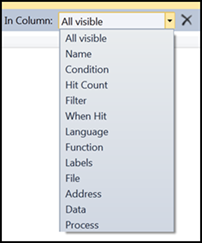The Best of Visual Studio 2010: Searching Breakpoints
Versions: 2010
Published: 1/27/2010
Code: vstipDebug0002
Yes, Virginia, there is a Santa Claus and he brought you the ability to search Breakpoints!!! :) In its current incarnation it is a blunt instrument but still a very powerful one. So how do you use it? Simple just follow these steps:
1. Set some Breakpoints in your code
2. Open the Breakpoint window (CTRL + ALT +B)
3. [optional but recommended] Set some labels for your Breakpoints that have values you would like to search on
4. Type the string you are looking for in the search box inside the Breakpoint window
Issues
So, like I said before, this is kind of a blunt instrument. It assumes you are doing a wildcard search of *[your search text]* instead of letting you use wildcards or regular expressions so watch out. Also, it searches on ALL VISIBLE COLUMNS. This will really mess you up. Let me illustrate:
Say I want to search on the letter "p" given this setup:
Okay, so I type the letter "p" into the search box and press enter. Here is what I get:
Why? Well look at the "Name" column. Do you see "Program.cs"? Has a "p" in it doesn't it? There you go. This is easily fixed if we look just a little further to the right of the "Search" combo box:
See the "In Column" drop-down? Well, don't just sit there! Click on it!
JACKPOT! Now you can choose which column you want to search on. So, if I choose "Labels" for example I get this:
And if I want to start all over again I just press the "X" button to the right of the "In Column" drop-down box: