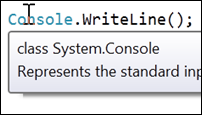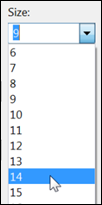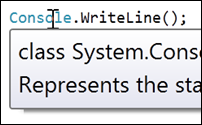Change the Tooltip Font Size
Menu: Tools -> Options -> Fonts and Colors -> Show settings for
Versions: 2008,2010
Published: 4/12/2010
Code: vstipEdit0046
Download the seriously cool Tip of the Day Extension to get the daily tips delivered to your Start Page!
Ever want to change the size of your ToolTip font? Here is what it looks like by default:
To change it just go to Tools -> Options -> Fonts and Colors -> Show settings for. From there, select "Editor Tooltip" from the dropdown list. Don't worry if you mess up the font size while we are playing here because you can always click on the "Use Defaults" button to get things back to normal.
Now that you have the Editor Tooltip settings, change the font to a bigger size then click OK:
And now you should see a bigger font size on your tooltips: