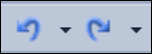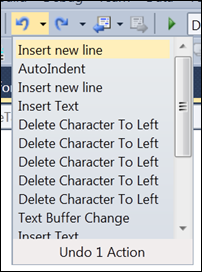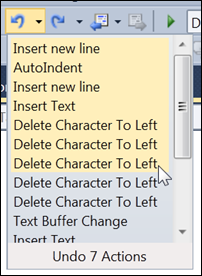Using the Undo and Redo Stack
Keyboard: CTRL + Z (undo); ALT + BACKSPACE (undo); CTRL + SHIFT + Z (redo); ALT + SHIFT + BACKSPACE (redo); CTRL + Y (redo)
Menu: Edit -> Undo; Edit -> Redo
Command: Edit.Undo; Edit.Redo
Versions: 2008,2010
Published: 4/11/2010
Code: vstipEdit0045
Download the seriously cool Tip of the Day Extension to get the daily tips delivered to your Start Page!
We all know about the famous Undo and Redo actions. And we have all used CTRL + Z at one point or another to fix a mistake. BUT did you know you don't have to press CTRL + Z a billion times to go back to a particular action? The Undo and Redo stack is readily available for you to use for quick, large scale, Undo or Redo operations.
It's easy to use. Just locate the Undo and Redo section of the toolbar:
Next, click on the drop down arrow for the action you want to perform. In this case, I'll look at the Undo stack:
By default, it will only undo the last action HOWEVER notice what happens when I put my mouse over the actions:
It will automatically select multiple actions to Undo or Redo. Also notice it shows you at the bottom how many actions you are about to Undo. Once you have all the actions selected you want then just click the Left Mouse button. That's pretty much it. Go forth and do some Undo and Redo actions!