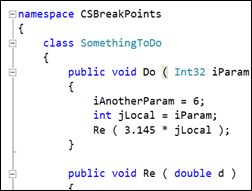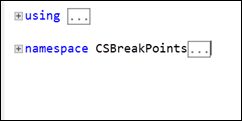Collapsing or Expanding All Your Code with Outlining
Keyboard: CTRL + M, CTRL + L
Menu: Edit -> Outlining -> Toggle All Outlining
Command: Edit.ToggleAllOutlining
Versions: 2008,2010
Published: 3/17/2010
Code: vstipEdit0031
You can easily collapse or expand ALL your code with Outlining. For example, if you have a bunch of code that is expanded:
And want it all collapsed, then you have two options:
- Hit CTRL + M, CTRL + L
- Go to Edit -> Outlining -> Toggle All Outlining on the Menu Bar
The result, in this case, would be this:
Just repeat one of the steps to reverse the process and ALL your code will be expanded. This is particularly useful if you are using a feature that can't look inside collapsed code.