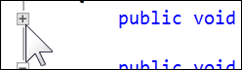Expanding Your Code with Outlining
Keyboard: CTRL + M, CTRL + M
Menu: Edit -> Outlining -> Toggle Outlining Expansion
Command: Edit.ToggleOutliningExpansion
Versions: 2008,2010
Published: 3/16/2010
Code: vstipEdit0030
By default, Outlining is enabled in Visual Studio. When you encounter a collapsed area of code like this:
You can expand it again. There are three ways to do this:
1. Click on the plus sign to expand the area:
2. Click anywhere in the area to be expanded and hit CTRL + M, CTRL + M
3. Click anywhere in the area to be expanded and go to Edit -> Outlining -> Toggle Outlining Expansion on the Menu Bar