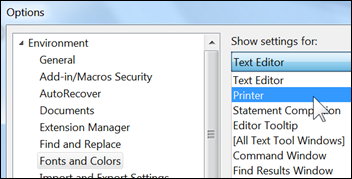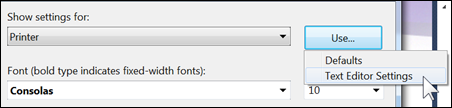Printing in Different Fonts and Colors
Menu: Tools -> Options -> Environment -> Fonts and Colors
Versions: 2008
Published: 3/11/2010
Code: vstipEnv0007
NOTE: This is one of the features that is in 2008 but didn't make the cut in 2010. There are a number of reasons for this and it is being probably going to be put in the next version of Visual Studio.
Ever tweak out your fonts/colors in the Editor and then print only to be frustrated by the fact the fonts/colors didn't make it? Well the fix is easy! Just go to Tools -> Options -> Environment -> Fonts and Colors on your Menu Bar then in the "Show settings for:" dropdown box select "Printer". Now you can change the way you would like your printed output to look.
But wait! You say that you like what you have in the Editor? You fear change and don't want to have your cheese moved? No problem! Just cruise on over to the Use button and select "Text Editor Settings":
It will now use the settings you worked so hard to get looking good :)
NOTE: This is a copy operation when you use this feature so if you change the text editor settings you will have to redo this step to copy the new settings over.