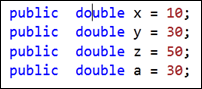Search for the currently-selected string without bringing up the Find window
Keyboard: CTRL + F3 (forward); CTRL + SHIFT + F3 (reverse)
Command: Edit.FindNextSelected; Edit.FindPreviousSelected
Versions: 2008,2010
Published: 1/16/2010
Code: vstipFind0003
Ever just want to find the next (or previous) instance of a word without all the UI hassles? Here is what you do:
Hit CTRL + F3 (forward) or CTRL + SHIFT + F3 (reverse) to start a find.
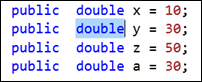
You will also see something like this at the bottom left-hand corner of the IDE:

NOTE: As you can see the find has certain setting already in place: It is case-specific, searches hidden text, and only looks in the current document.
Now that you have started the Find, you can just press F3 (forward) or SHIFT + F3 (reverse) to navigate further.