Manage your FPSE Site permissions without using FrontPage 2003
When former FrontPage users first start using Expression Web, a common question is “How do I edit the permissions to my Website or subweb?”.
While FrontPage 2003 provides users the ability to manage permissions to their FPSE Website through an Administration Website linked to from the application, Expression Web doesn’t provide the same level of integration.
When using FrontPage 2003 to edit your FPSE Website or subweb, users can manage its permissions by using the Tools -> Server -> Permissions menu. That will bring up the Administration Website for your FPSE Website on your Web browser.
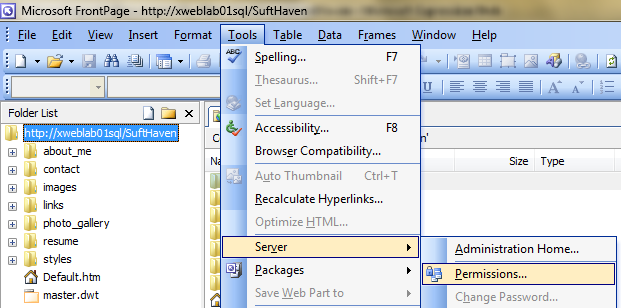
When using Expression Web to edit your FPSE Website or subweb, you can browse to https://[Server_Name]/[FPSE_Web_site_Name]/[Subweb_Name]/_vti_bin/_vti_adm/fpadmdll.dll on any browser after substituting [Server_Name], [FPSE_Web_site_Name] and [Subweb_Name], with the appropriate strings.
For example:
To edit the permission for the FPSE Website https://xweblab01sql/SurfHaven, just use your browser to browse to https://xweblab01sql/SurfHaven/_vti_bin/_vti_adm/fpadmdll.dll and you'll be prompted for the appropriate username and password if needed.
To edit the permission for the subweb "Hawaii" in the FPSE Website https://xweblab01sql/SurfHaven, browse to https://xweblab01sql/SurfHaven/Hawaii/_vti_bin/_vti_adm/fpadmdll.dll
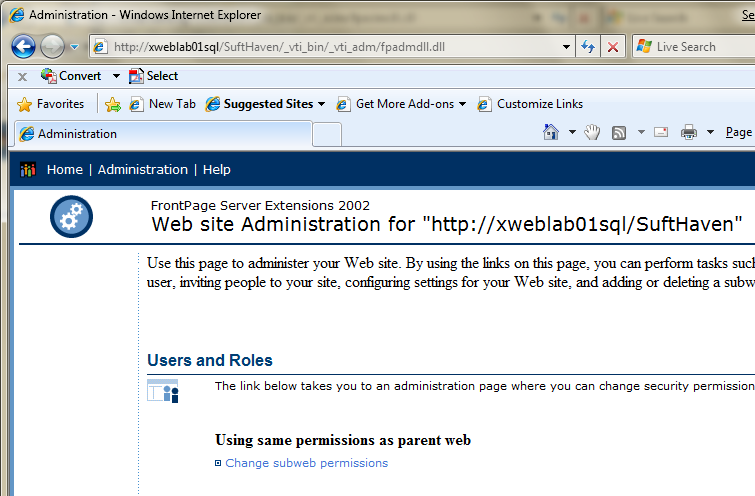
On this Administration Website, you can specify the following:
- To use the same permission as the parent Website or not
- If you decided to use a different set of permission as the Parent Website, you can fine-tune your Website or subweb permissions by:
- Allowing or disallowing anonymous access
- Managing its users
- Managing its user roles
Sayuri Wijaya
sayuri.wijaya@microsoft.com
Expression Web Program Manager