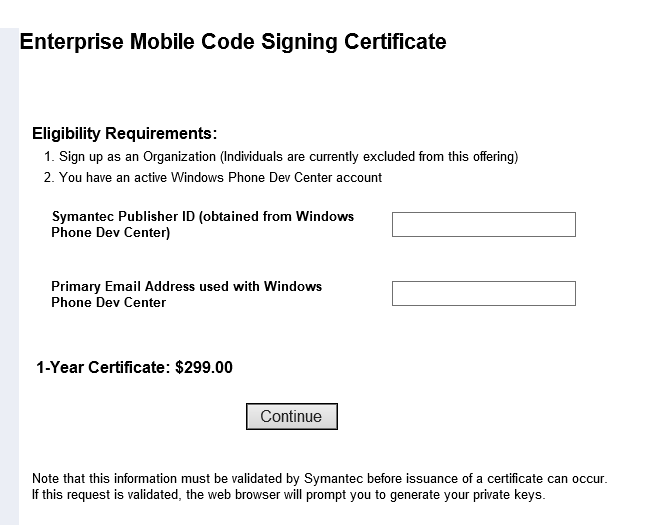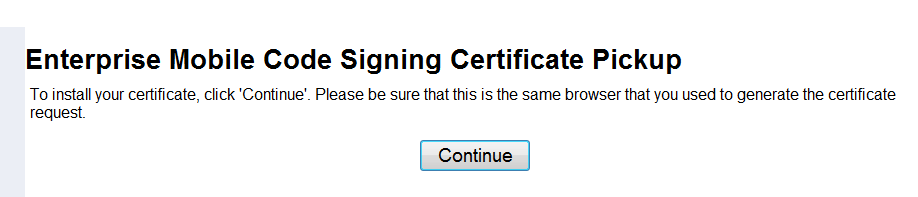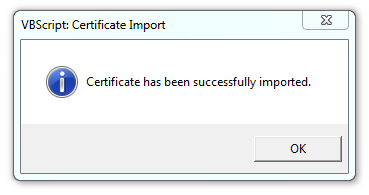Windows Phone 8: Steps to acquire an Enterprise Mobile Code Signing Certificate required to sign LOB or company apps
If you are developing a Windows Phone 8 LOB application to distribute to the users in your company, then the company must acquire an enterprise mobile code signing certificate from Symantec. The company needs this certificate to generate an Application Enrollment Token (AET) and sign company apps.
Here are step-by-step instructions to acquire an enterprise certificate from Symantec for use on Windows Phone 8.
Step 1: Open a Company account and obtain its Publisher ID
Enterprise certificates can be acquired for any Dev Center account of type Company (the account can’t be an Individual or Student account). As part of establishing the account, the company is validated by Symantec. For
more information about registering for a Dev Center account, see Registration info .
Step 2: Identify the account
Open Enterprise Mobile Code Signing Certificate Web site in the browser.
Enter the Publisher ID obtained in Step 1, and the associated email address used for the Dev Center account.
Note: You have to complete Step 2 to Step 6 on the same computer.
Step 3: Provide order details and billing information
Once the account is identified, you then enter your billing information and accept the agreements and terms for both Symantec and Microsoft.
Step 4: Corporate Approval
Once the order is submitted, the Corporate Approver receives an email with a link to this site to approve or reject the certificate request.
Step 5: Certificate pick up
After the corporate approver has approved the request, the cert is generated and the submitter receives an email to pick up the certificate.
Note that before installing the certificate, the CA and Root certificates must be installed in the appropriate certificate store. See the knowledge base link below for the certificate store information..The process to do that is referenced in the email to the submitter, and the certs are attached to that email.
How to install the Windows® Phone Private Enterprise Root and Intermediate certificates
The below screenshots shows the certificate installation process.
Step 6: Find certificate in the Cert Store
The Enterprise Mobile code signing certificate will be installed in the Personal certificate store on your computer.
You can now export the certificate in PFX format and use this PFX file to generate an application enrollment token (AET) and sign company apps.
More information about signing and distributing company apps can be found in the below documentation:
Company app distribution for Windows Phone
“Follow us on Twitter @wsdevsol”