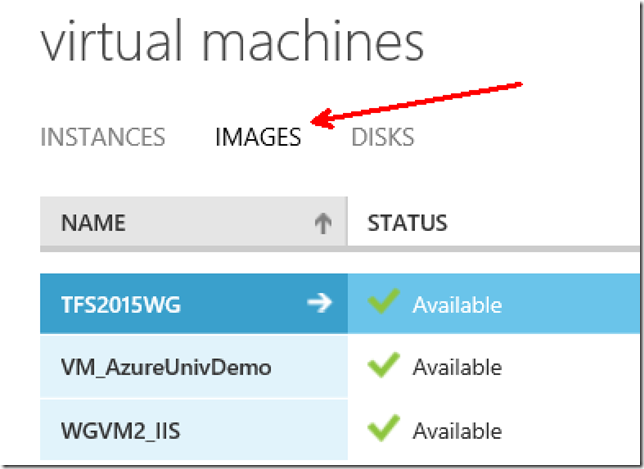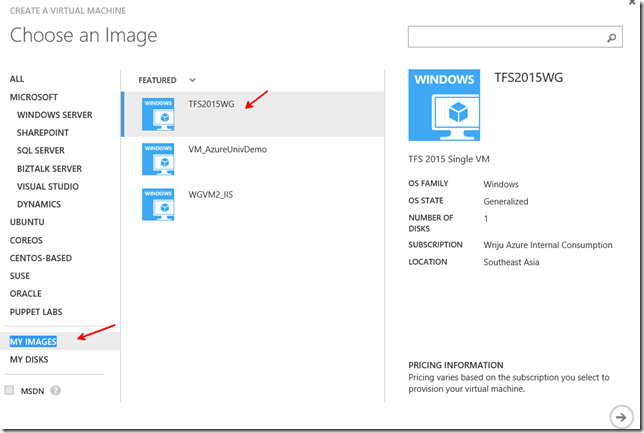Moving TFS 2015 VM to Azure as an Image and Creating Machine from It
As I had to use TFS 2015 and the quickest option was to get the ready VM by Visual Studio ALM team and push it to Azure. This is what I did
1. Created a VM in Azure
2. Downloaded the TFS VM as described in Blog https://vsalmvm.azurewebsites.net/alm-vm-2015-available-now/
3. You must use Free Download Manager described in the blog.
4. Created a storage account and a container. Made the container as Public. We can change it using Azure Storage Explorer https://azurestorageexplorer.codeplex.com/
5. Then connected Azure PowerShell
6. Ran the below powershell command
Add-AzureVhd -Destination "here is the blog URL including the name as .vhd" -LocalFilePath "local path where the VHD is extracted" -NumberOfUploaderThreads 32
7. Then used the OLD Azure management portal and added the image from Image section under Virtual Machine section
8. Then created the VM from Old portal and selected the image from my image
You are done. Now your TFS VM runs on Azure’s giant data center. Thanks.
Namoskar!!!