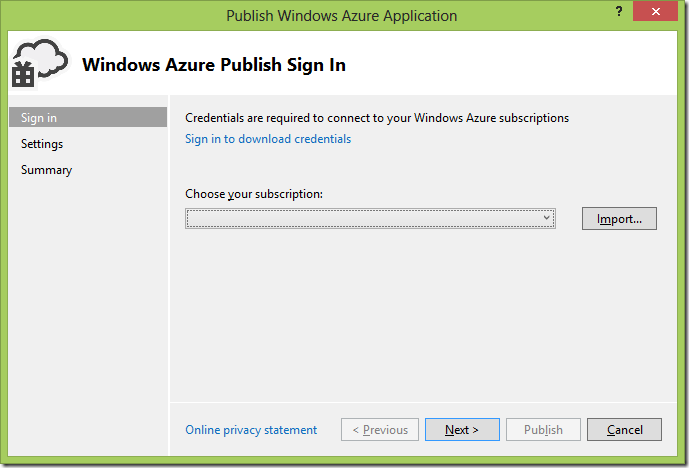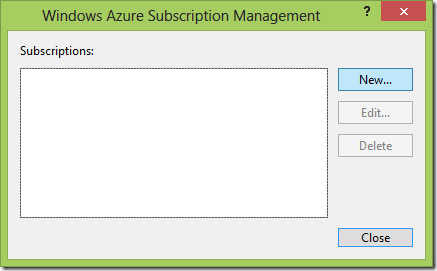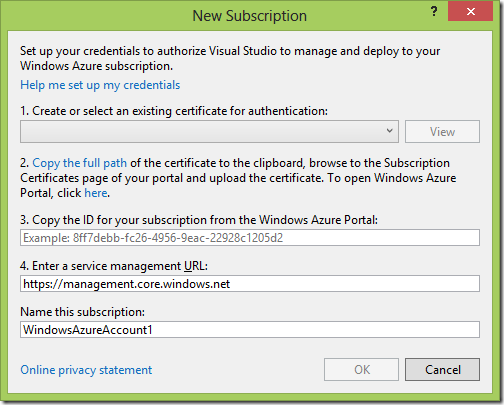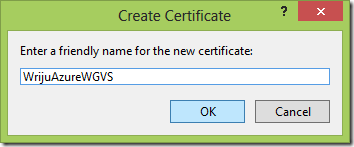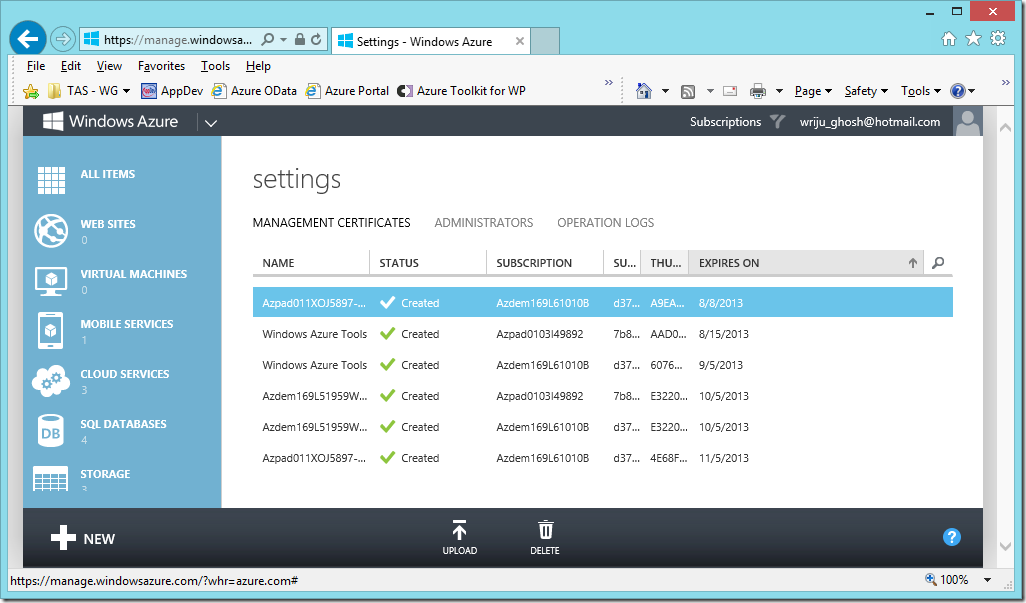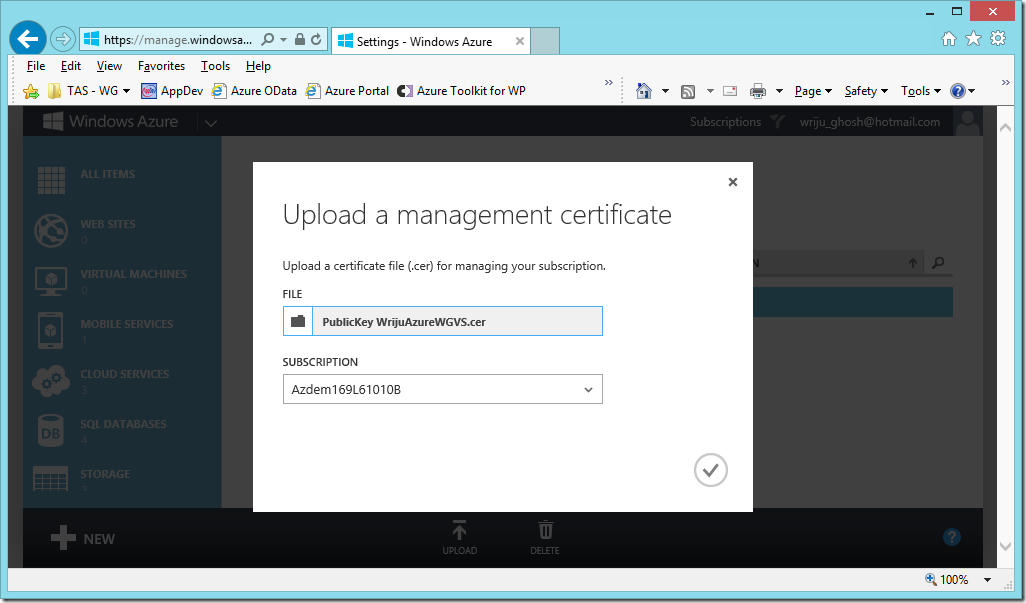How to make Visual Studio to talk to Windows Azure using Management Certificate
Visual Studio and Windows Azure goes hand in hand. However sometime new developer find it hard to manage certain basic stuff. One of it is Management Certificate. This certificate helps Visual Studio to connect to Windows Azure Portal. Hence it is so easy to deploy service to cloud.
1. You need a Visual Studio Cloud Project which you will be deploying. Then right click and say “publish”
2. Then the option “Choose your subscription” would be blank if you are using it first time. Click on the dropdown and click Manage.
3. Then hit the option “New”. This brings another window,
4. Now you either will have one “self-signed” certificate, this needs to be in the local certificate store. Then only it will show up in “Create or select an existing certificate for authentication”. Never mind, let’s see how we can create one new and make our Visual Studio talk to Windows Azure portal.
Select “Create” after the list of Certificates which are coming in the drop down list. Then give a name to it.
5. Then click on the “Copy the full path” to copy the certificate path which we will be uploading to our Azure Portal. After the
Then you can either create a cloud service or select an existing one and publish.
I wanted to wright this for a long time, because I find it very easy as compare to making self signed certificate manually and then uploading it to Azure and putting it to the local cert store.
Namoskar!!!