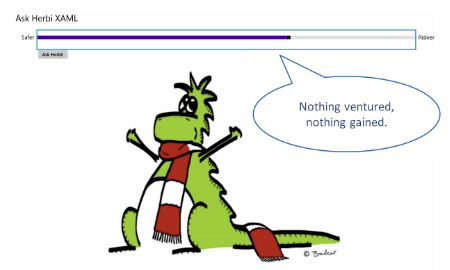Customizing the accessibility of my XAML and WinJS Windows 8 apps – Part 4: Postscript
Customizing the accessibility of my XAML and WinJS Windows 8 apps – Part 4: Postscript
Guy Barker
Customizing the accessibility of my XAML and WinJS Windows 8 apps – Part 1: Introduction
Customizing the accessibility of my XAML and WinJS Windows 8 apps – Part 2: The XAML app
Customizing the accessibility of my XAML and WinJS Windows 8 apps – Part 3: The WinJS app
I recently had some fun exploring how I can customize the accessibility of a very simple Windows 8 app. I first built this app with XAML and then with WinJS, and it does the bare minimum required for me to demonstrate how to do the following four specific things.
- Assign localized accessible names to elements.
- Associate localized strings with values along a slider.
- Make a screen reader aware that some text has just appeared and should to be spoken.
- Present images appropriate to the customer’s current high contrast theme.
Having done that, I thought it might be interesting to upload the apps to the Windows Store. By doing that, people can download them to their Windows 8 device and get a feel for the user experience provided as a result of the actions taken in parts 2 and 3 of this blog. And importantly, I could get feedback from people to let me know where I’ve missed something with the accessibility of the app’s current UI, or where the app’s UI could be expanded to demonstrate some other topic which can be problematic with shipping apps.
So off I went, submitting the apps to the Store, checking the Accessibility box along the way...
This app has been tested to meet accessibility guidelines, and should be shown to people who are specifically looking for apps that meet those guidelines. Learn more
Not long after that, I got told that one of the apps had failed the content compliance, and so I canceled the submission of the other app and looked into the problem.
The first issue was that I’d broken the rule around not enhancing screenshots unless I’ve made it really obvious that I’ve done that. As the rule says, “Graphically enhanced screenshots are not allowed, unless they are clearly marked as having been enhanced.” I thought it’d be fun to stick a big screen reader speech bubble over the screenshot to show what the screen reader’s saying. Turns out that’s not such a good idea, but it’s something that’d be easy for me to fix.
The second issue was the more interesting one, and related to the requirement “Your app must offer customers unique, creative value or utility”. In my case, the apps are only a resource relating to a developer blog, and not useful at all as end-user apps. So it’s fair enough that I got told that the value of the apps wasn’t clear.
But it was fun submitting them anyway, and if I do get end up expanding them based on feedback – who knows, one day perhaps they will be useful as apps in their own right.
Given that apps aren’t available at the Store, I thought I’d make a short video of some of the accessibility-related functionality that the apps support. And as I did this, I also mentioned a few other aspects of the apps’ accessibility which I’d not mentioned in the other parts of this blog.
So here’s the video. Please excuse the poor quality of the filming and the dialogue. But really, when I do this sort of thing at the crack of dawn, I’m less concerned about the quality of the video, and more concerned about whether the kettle’s boiled.
https://www.youtube.com/watch?v=xzJf3_Kx-JY&feature=share&list=UUy69QyrZ8wApDLD8l5Zp_IQ