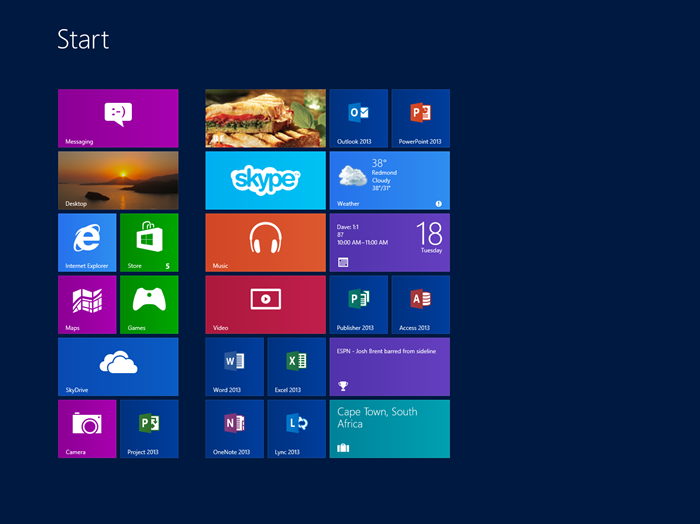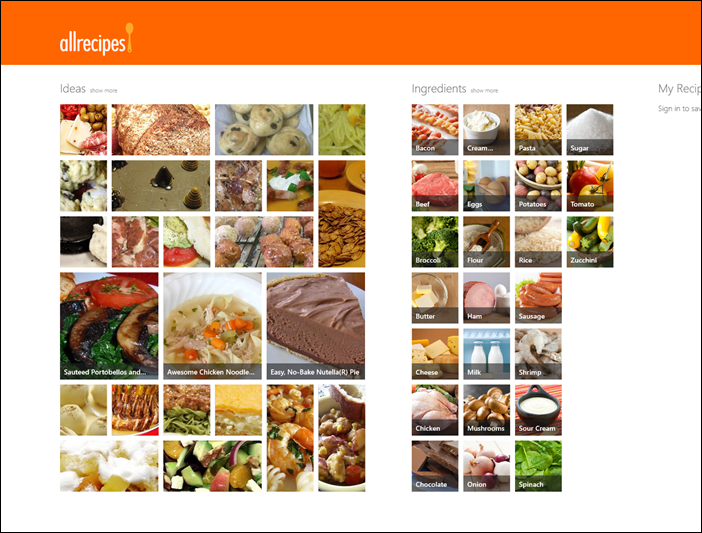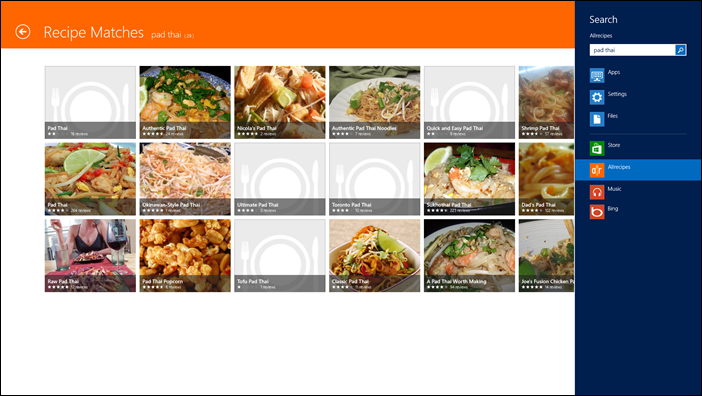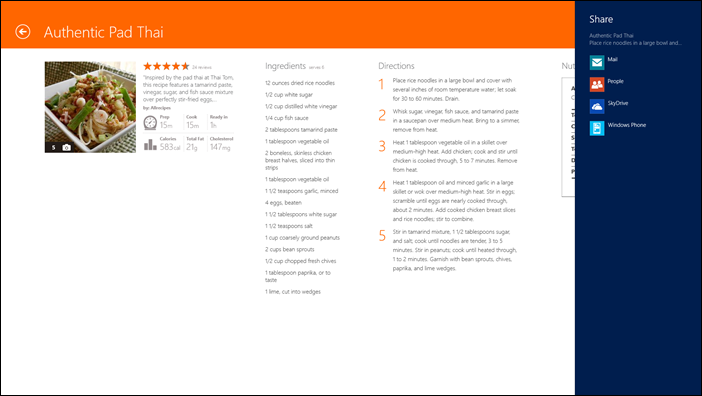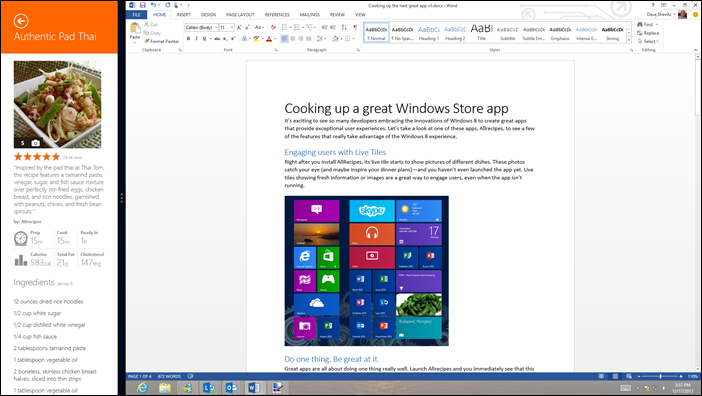Cooking up a great Windows Store app
It’s exciting to see so many developers embracing the innovations of Windows 8 to create great apps that provide exceptional experiences. We had a chance to talk to the creators of the Allrecipes and Allrecipes Video Cookbook apps about their experience developing for Windows 8:
Let’s take a closer look at how Allrecipes takes advantage of the unique Windows 8 experience.
Engaging users with Live Tiles
Right after you install Allrecipes, its live tile starts to show pictures of different dishes. These photos catch your eye (and maybe inspire your dinner plans)—and you haven’t even launched the app yet. Live tiles showing fresh information or images are a great way to engage users, even when the app isn’t running.
Do one thing. Be great at it.
Great apps are all about doing one thing really well. Launch Allrecipes and you immediately see that this app focuses on one thing: recipes. The layout displays pictures that go with recipes that might inspire you, and makes it easy to search for recipes that use ingredients you might have on hand. It also shows you the option to create an account and save the recipes you really like.
Allrecipes doesn’t try to be a social network or to help you shop for place settings. The whole experience is built to help you find a great recipe for your next meal.
Expanding engagement through contracts
Contracts are the glue that binds Windows Store apps to the Windows 8 experience. Let’s look at two contracts that Allrecipes uses: search and share.
The search contract is a great way to engage with users even when they aren’t using your app. For example, you’re reading an article on Thailand, and it’s inspiring you to try your hand at making pad thai. On other platforms you’d have to exit the app you’re viewing, open your recipe app, and search for “pad thai.” But since Allrecipes supports the search contract, you can swipe in and tap the Search charm from right where you are. Type “pad thai,” select Allrecipes, and your search results show up in the Allrecipes app.
The share contract is another great way to expand your app’s reach. Let’s say you found the perfect pad thai recipe, and you think a few of your friends would love to try it out. While you’re viewing the recipe, swipe in and tap the Share charm. You can choose how you’d like to share the recipe—maybe you want to use the People app to post a link to the recipe in your social feeds, or you’d like to email the link to a friend. It just takes a couple of taps and you’re done.
Making cooking a snap
Great Windows Store apps are immersive—they use the system smartly to keep the focus on the content. But there are still times when you might want to view more than one app at once. That’s why Windows 8 supports snapped and fill views—each of which takes up different amounts of the screen. Allrecipes looks great in snapped view—it’s easy to read through the recipe and follow the directions, even if you’re using most of the screen for, say, writing a blog post.
By supporting both snapped and fill views in addition to full screen view, Allrecipes lets users decide how to display the app. This promotes active customer engagement, which in turn increases how often a customer uses (and recommends) the app.
Now it’s your turn
To help you build an app that takes advantage of Windows 8 features, we have lots of tools and resources. Download our library of Photoshop design assets, review our technical and design guidance, and take a look at our pre-defined animations. There’s also plenty of inspiration for apps in categories like games, entertainment, news, productivity, sports, shopping, travel, and education. We look forward to seeing what you build!