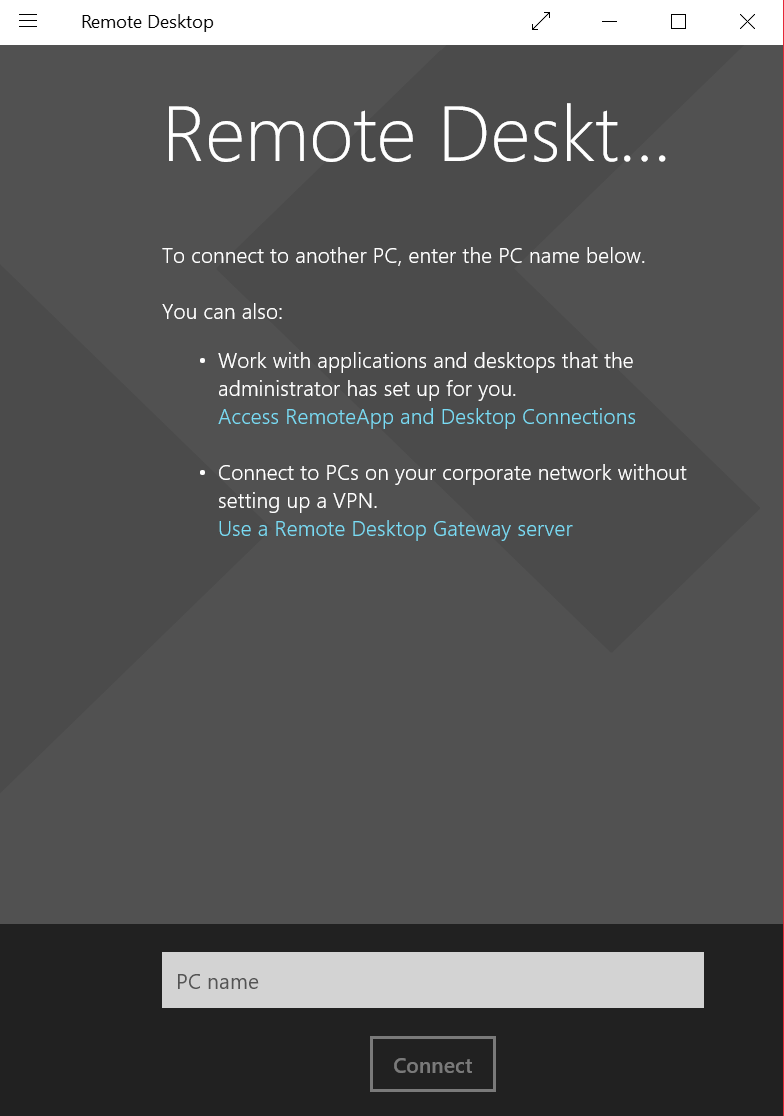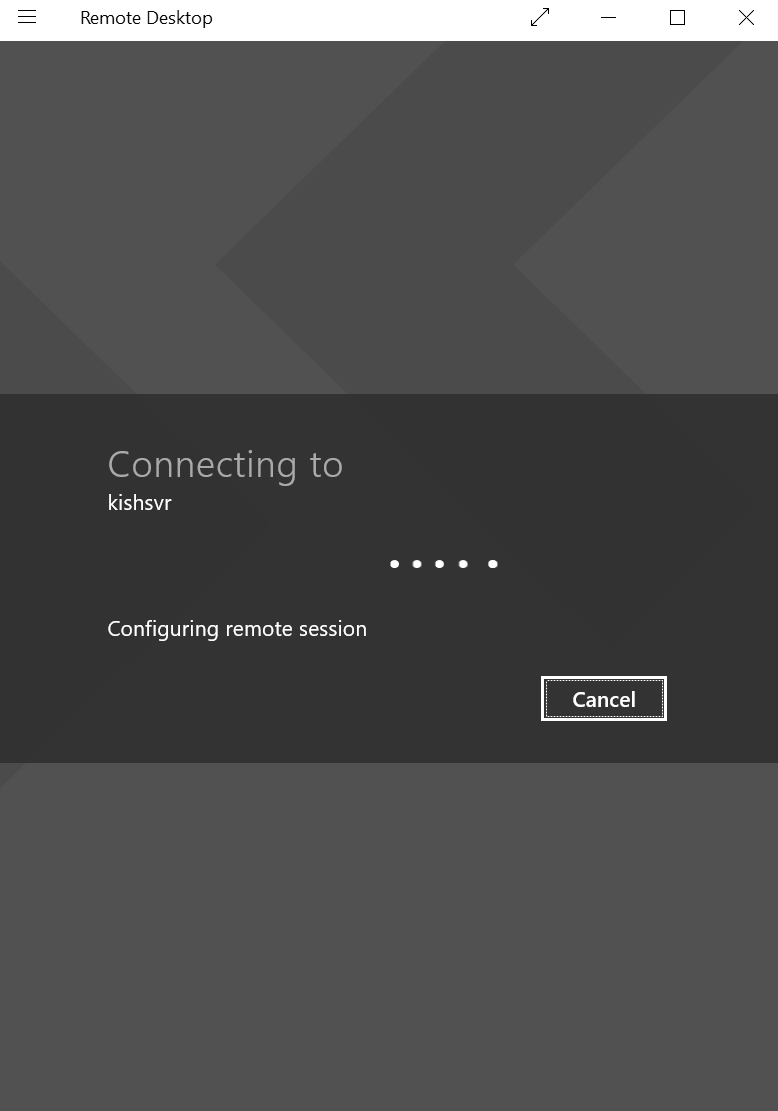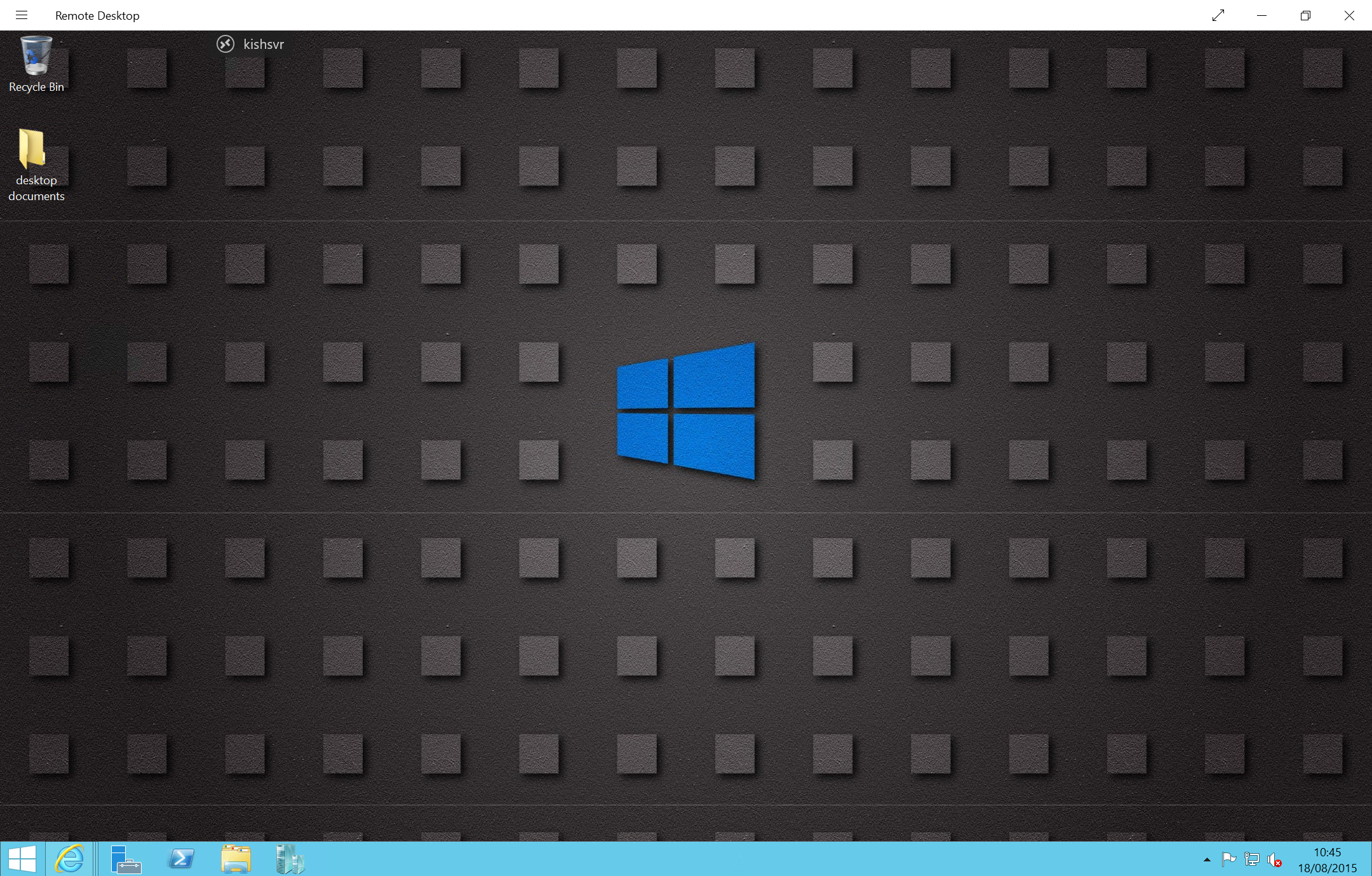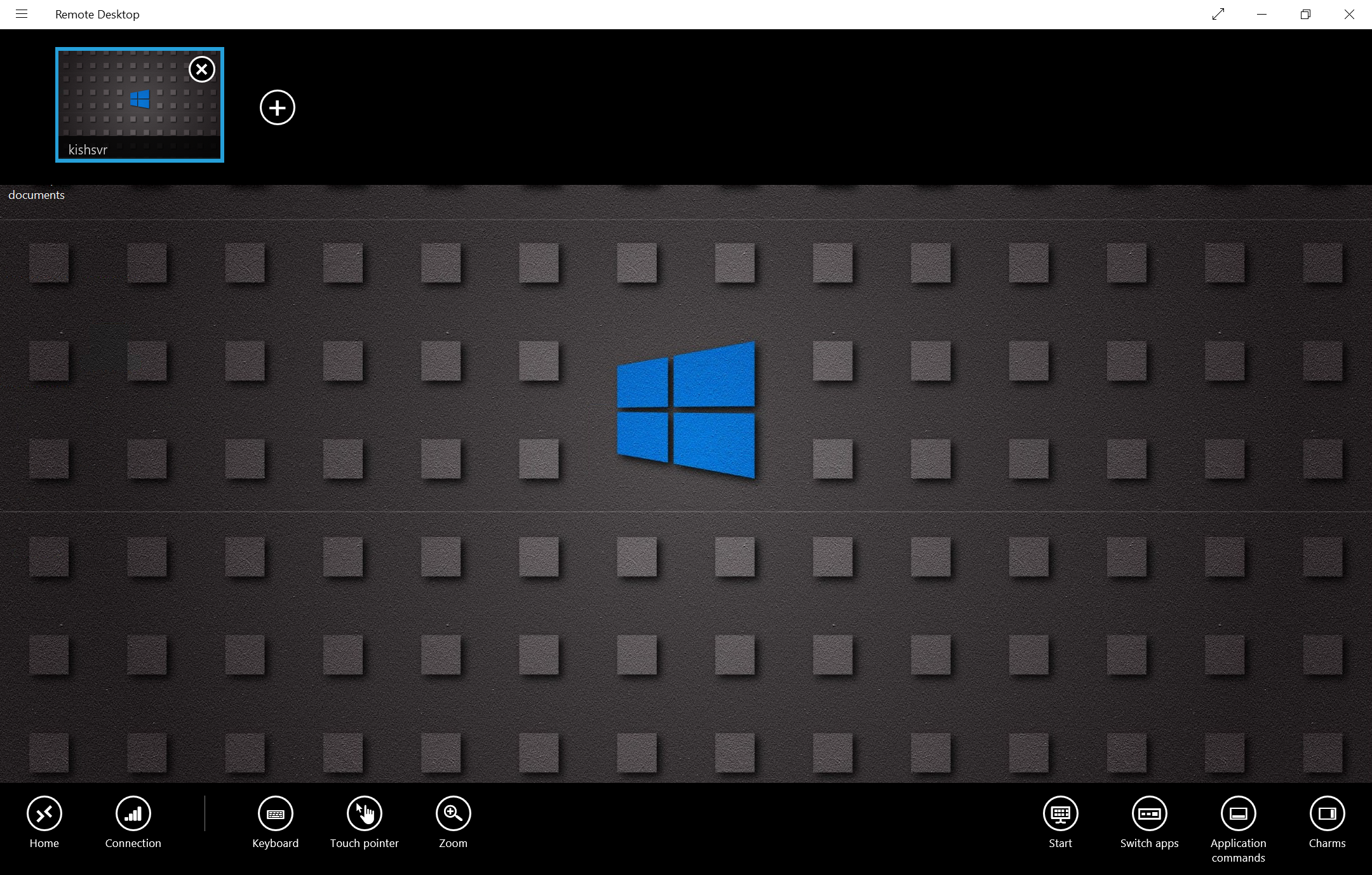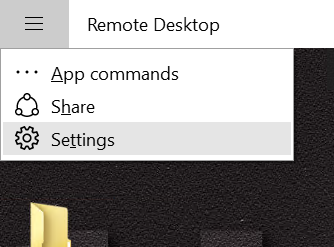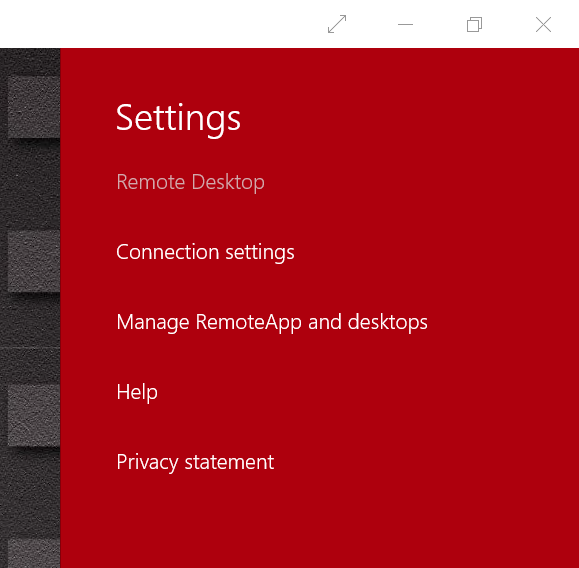Remote Desktop application for Windows 10
Microsoft Remote Desktop is a modern application designed for Windows 10 which can be used to remotely connect your server or client machines. Professional and Enterprise editions of Windows 10 as well as Windows Server editions only can be remotely connected through the application. This application is an evolution of the Remote Desktop Connection which we were used to in Windows 8/8.1 and previous versions of Windows.
One of the major benefits is that it is a universal application meaning that the same application can be downloaded and used on any Windows PC’s, tablet’s and mobile phones, making it easier than ever to remotely connect to your PC’s from anywhere.
The application can be downloaded from the Windows Store by searching for “remote desktop” or through this link: https://www.microsoft.com/en-gb/store/apps/microsoft-remote-desktop-preview/9nblggh30h88
It is very simple to use the application. Once the application is installed on your Windows 10 device, open the application and the below screen will be presented. Remember as this is a universal application the same experience is present on a mobile device.
To connect to a new server or client, simply enter the name of the PC or it’s IP address in the text box named “PC name”. If you are attempting to connect to an enterprise machine it may be that you would need to be connected to your corporate network either physically in the building or via VPN. If you are attempting to connect to a PC outside your home you would need a public IP address. In any scenario remote connections to the machine must be enabled prior to connecting remotely.
When the PC name is entered please click on the button named “Connect”. This will verify, authenticate and configure the remote session. You may be asked to enter your credentials for the remote machine as well as accept a certificate before the connection is established.
Once connected the remote machine can be used just as if it was a local desktop.
To help with the common commands the Remote Desktop application has built in commands. Click on the name/IP address of your remote connection and this will expose the commands on the bottom of the application. Adding multiple remote connections is also made easy by clicking on the + icon on the top of the application.
Application and connections settings can be edited by selecting the menu options which will open the settings bar on the right hand side.
This is a very simple yet a really useful and time saving application to manage multiple remote desktop connections. I hope you find the application useful, remember this is still in preview so your feedback is key to making this a great application.