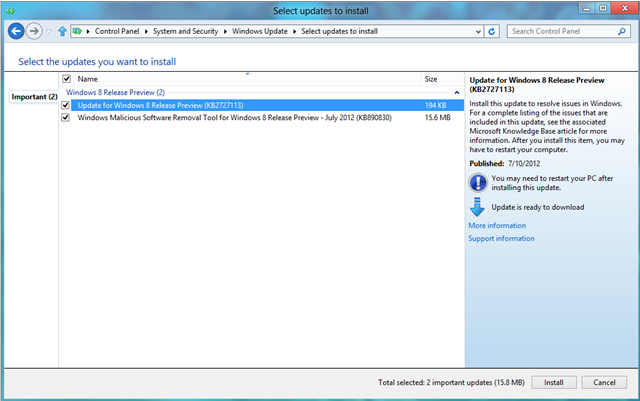Updating Your Windows Embedded Standard 8 Devices
Posted By J.T. Kimbell
Program Manager
When thinking about the newest features or the things that may excite you about the next Windows Embedded release, servicing may not be the first thing that comes to mind. However, as many of you know, servicing and managing your devices comprises a huge part of their lifecycle and cost. We realize this as well in the Windows Embedded team and strive to make the servicing and update experience as simple as possible for Windows Embedded Standard 8. In many ways, this means making the experience as close as possible to the Windows 8 servicing experience.
Changes to Windows Update Experience
In Windows Embedded Standard 7, all updates to Windows were applicable to Windows Embedded, but only security updates appeared through Windows Update. Additionally, those security updates were packaged separately from the Windows security updates. As such, they would appear in the IT administrator’s consoles separately as “Security Update for Windows 7” and “Security Update for Windows Embedded Standard 7” even though they contained the same payload.
For Windows Embedded 8, all update types will be available through Windows Update (with the exception of service packs) and these will be packaged together with the updates release for Windows 8, meaning less clutter in the IT admin’s console. To learn more about the nine different update types, please see the appendix below.
Also, several changes have been made to Windows 8 that will also improve the Windows Update experience for Embedded customers. As described in this blog post on the Building Windows 8 blog, there will be less disruptive reboots due to Windows Updates, which is being achieved in a handful of ways:
- Updates will only cause a reboot when security updates are downloaded during the 2nd week of each month, regardless of when these other updates that require a reboot were downloaded
- Required update notifications will no longer appear as a popup or “toast”, but instead the notification will appear on the logon screen
- The computer will not restart if there’s the potential to lose data
Windows Updates available for CTP2
Also related to those improvements is the new Automatic Maintenance functionality. This allows system maintenance and updates to happen intelligently when the PC is not in use. This improves the user experience on the device and also reduces power consumption. For example, all activities that are part of Automatic Maintenance will stop within 2 seconds of user activity on the system. Automatic maintenance can run in two different modes:
- Fully Automatic Mode
- Intelligently schedules during PC idle-time and at scheduled times
- All activity is non-interactive and executes silently
- PC automatically resumes from sleep to do this maintenance. For some systems (like laptop), this only happens if it’s on AC power.
- User Initiated Mode
- Can be configured for exactly when to run
- Can view status of Automatic maintenance and stop if needed
To learn how to create or add a task to Automatic Maintenance, please see this link for XML and this for C code.
Service Packs
If there are any service packs for Windows 8, there will also be a service pack released for Windows Embedded Standard 8 at the same time. There are three differences between the Windows service pack and the one that’s release for Embedded:
- The Embedded service pack will not be released through Windows Update and must be downloaded through other release channels, such as the Embedded Communications Extranet (ECE), Microsoft OEM Online (MOO), or the Download Center
- The Embedded service pack will contain some Embedded-specific content in addition to the updated Windows 8 components
- There will be two types of service packs release for Embedded
- One to service the runtime of images in the field
- One to update the toolkit and catalog
Reducing Image Bloat
In Windows Embedded Standard 7, many customers have noticed that their device footprint will increase over time. This is a result of servicing files remaining on the system after installation, previous updates remaining on the system, and from unused system files. In Windows 8, customers will be able to combat this with scavenging of the contents of the Windows side-by-side store. This can be done via the Disk Cleanup Utility or by running the following DISM command:
Dism /online /Cleanup-Image /StartComponentCleanup
Servicing the Catalog
For Windows Embedded Standard 8, Windows Embedded Developer Update (WEDU) is the best way for developers to keep their toolkit up-to-date and ensure all devices they create are secure and robust. By using WEDU, developers can include the latest Windows updates in their toolkit, download updates to modules and the catalog, and receive updates to the toolkit.
Windows Embedded Developer Update is a single application through which user can find the latest updates for Windows Embedded development environments. By utilizing the Microsoft Update service, Windows Embedded Developer Update provides an easy and reliable way to update the distribution shares, catalogs on your computer and across the network.
Key features of WEDU for Windows Embedded developers:
- Auto scan automatically notifies whenever there are available updates
- Simple update selection and download
- Control over which environments to update
- History of updates and ability to hide optional updates
- Supports both Windows Embedded Standard 7 and 8
Appendix
| Update Type | Description | Examples |
| Security Update | A broadly released fix for a product-specific security-related vulnerability. | Security Update for Windows 7 – Vulnerability in Task Scheduler could allow for elevation of privilege. |
| Critical Update | A broadly released fix for a specific problem addressing a critical, non-security bug. | Update for Windows 7 – Resolves a Windows Media Center 7 for systems configured for ISDB broadcasts |
| Definition Update | A broadly released and frequent software update containing additions to a product’s definition database. | |
| Update Rollup | A tested, cumulative set of hotfixes, security updates, critical updates, and updates packaged together for easy deployment. | |
| Service Pack | A tested, cumulative set of hotfixes, security updates, critical updates, and updates as well as additional fixes for problems found internally since the release of a product. | Windows Vista Service Pack 1 Office 2003 Service Pack 3 |
| Feature Packs | New product functionality that is first distributed outside the context of a product release, and usually in the next full product release. | |
| Tool | A utility or feature that aids in accomplishing a task or set of tasks. | Windows Embedded Standard 7 License Assessment Tool |
| Update | A broadly released fix for a problem addressing a non-critical, non-security related bug. | Update for Windows 7 – Install this update to prevent unexpected shutdowns or bluescreens when you are using a USB video device Update for Windows 7 – A performance and functionality update |
| Drivers | Software that controls the input and output of a device. | Driver Update for Windows 7 |
| Content Designation | Description | Characteristics | Examples |
| Important | Important updates can offer significant benefits, such as improved security, privacy, and reliability. | 1.Helps address security or privacy vulnerabilities, 2.Provide reliability or compatibility updates for sever problems such as blue screens and crashes, 3.Provide new or improved security or privacy features, 4.Provide updated definitions or signatures used by the anti-spyware or anti-malware software that helps protect your PC, 5.Enable playback of media content such as movies or music which have been protected by the copyright owners, 6.Help detect counterfeit Microsoft software |
Security Updates, Critical Updates, Service Packs, Update Roll-ups, Critical Drivers, Definition Updates |
| Recommended | Recommended Updates can address non-critical problems or help enhance your computing experience. While these updates do not address fundamental issues with your system, they can offer meaningful improvements. | 1.Provide reliability or compatibility updates that may address non-critical problems, 2.Improve content in areas such as help files 3.Upgrade or add a new feature to the Windows operating system, 4.Upgrade or add a new feature to software you’ve previously installed (Microsoft Update only) |
Update, Feature Pack, Tool |
| Optional | Optional Updates are not downloaded or installed automatically, but Windows Update provides them for you to review. Optional updates may also include updates, drivers, or new applications from Microsoft or its partners to enhance your computing experience. | 1.Upgrade or provide new, free, or trial Windows software. 2.Upgrade or provide new, free, or trial Microsoft software (Microsoft Update only). 3.Provide drivers & the associated software that supports device functionality. |
Update, Feature Pack, Tool |